
To use Image Based Lighting in Carrara (IBL for short), we need a HDRI map (High Dynamic Rage Image). Using this technique your scene is not illuminated by light sources but rather by a weird looking image. This concept is known as Global Illumination and the results can be stunning (see above).
In principle, a spherical image is projected onto a dome around our scene, whose inner surface reflects the image back onto our scene, thereby illuminating it.
Several HDRI maps ship with Carrara, albeit buried deep inside the installation. I’ll show you how to hunt them down and how to use them in your scene.
Setting up the scene for use with HDRI
For those HDRI maps to work we need to prepare a few things in our scene. First we need to select the Scene (under Instances) and head over to atmosphere. IBL will only work with either a Sky or a Realistic Sky. Let’s select either of those options and configure them to your liking.
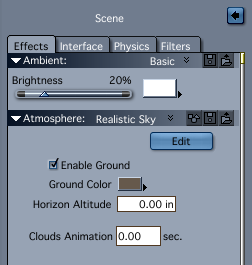
Under Background we need to add our HDRI map and configure its intensity (Background is just below Atmosphere in the same section):
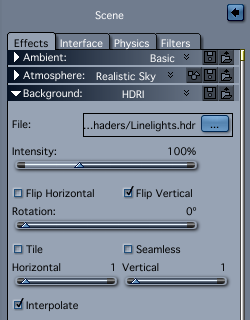
Hunting down those HDRI maps
On Mac OS X the files we’re looking for are inside the App Bundle. Searching for them with Finder will not reveal them. Instead, open Finder and navigate to the actual Carrara app – mine is in Applications/DAZ 3D/Carrara 8.5 64-bit/Carrara.app
Once selected, right-click and choose “Show Package Contents”. A new Finder window opens, revealing yet more folders. Navigate to Contents/MacOS/Scenes/Global Illumination and you’ll find the following (among other things):
- DoschHDRI.hdr
- hdri-20_color.hdr
- hdri-25_color W.hdr
- snowfield2_color_small.hdr
Copy them somewhere that makes them easier accessible next time you want to use them.
On Windows it’s less complicated: the Scenes folder is inside the Carrara folder. On my system that’s C:/Program Files/DAZ 3D/Carrara8.5/Scenes/Global Illumination
Render Settings
Over in the Render Room we’ll need to tell Carrara that we want to use Global Illumination. In the Rendering tab, find the Global Illumination section and select Sky Light, and optionally Indirect Light.
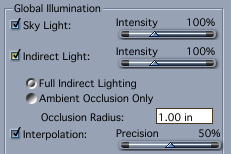
You also have a choice between Full Indirect Light and Ambient Occlusion, the latter will make for speedier renders with slightly softer shadows, the former will present very accurate results but takes a little longer to render.
Now go and globally illuminate something!