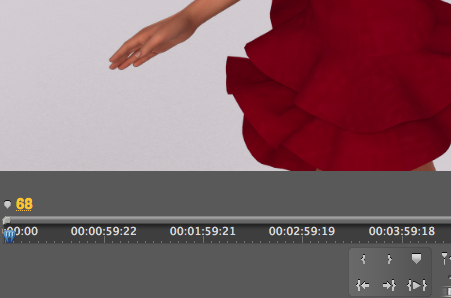No matter what preset you select for your sequence, Premiere will always default to showing timecode in your timeline. This will be automatically adjusted to the relevant EBU or SMPTE timecode.
Some advice from the Memory Tree Video Production team: “Full frames on the other hand can be very useful for things like animations where timecode is less relevant.” It’s easy to change in Premiere:
In your timeline, right-click the timecode value and select what you like from the context menu:
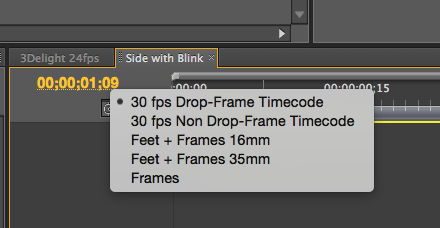
Select frames (or any of the other options) and you’re set: the timeline reflects this change immediately. Note that the timeline itself will still retain the approximate timecode in the Program Window, in addition to the frame count. Handy!