Hexagon has a 2D Symmetry Tool that allows us to mirror curves and other 2D shapes. It works a treat, it’s just not very intuitive to use.
Try it out: select the curve or 2D object you’d like to mirror and select the tool. It’s under Lines, the icon with two quarter circles and a line in the middle.
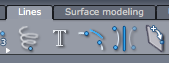
You’ll see a red or blue line along one axis which expands with your cursor movements. This is a preview of which axis will be duplicated. It’s best seen in top-down views. Press SHIFT to switch axis.
Now click the end point of your curve to mirror along the selected axis. You can select other points, but the copied part will not line up with the previous line.
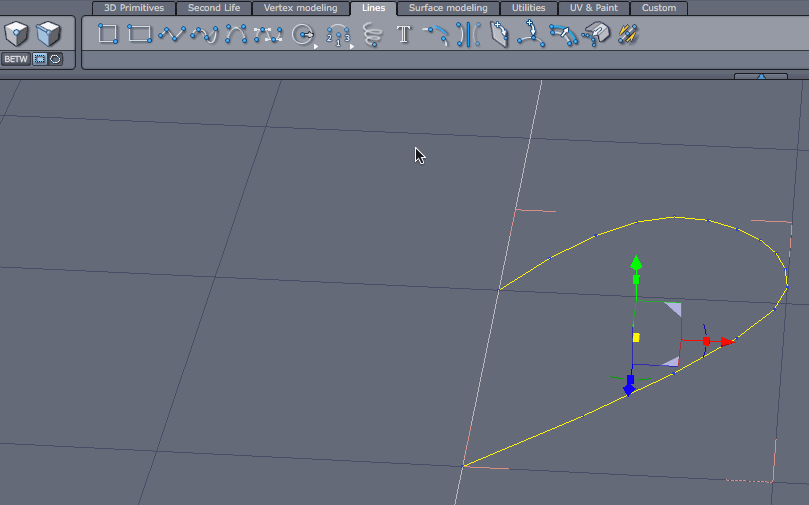
In the Properties Palette there are four options that show what will happen to the copied part: it can be unattached, attached at one end or the other, or attached at both ends.
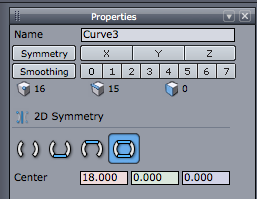
When the tool has finished, a new curve object will be in your scene. Your original curve is not deleted, but made invisible. Bring it back if you need it.
This is one of those tools that need to played and experimented with to be understood. It’s easy once you get the hang of it, but it may not work as expected when you first try. Don’t give up!