
I recently had a clip in which the audio was only present on a single channel. Trying to edit that in iMovie proved impossible, because iMovie doesn’t have a way to deal with single tracks of audio. So I thought, I’m sure Premiere can do that.
The question was… how? It had occurred to me that I’ve never needed this feature in over 20 years of working with it.
I hunted around for less than one minute and found it – I thought I’d better write it down before I forget it again.
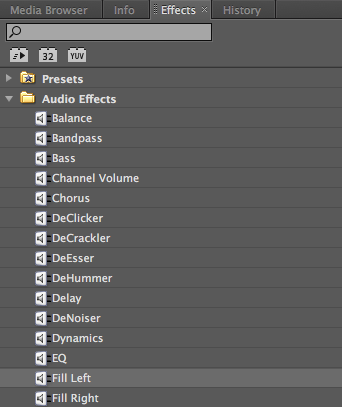
The trick to solve this puzzle was to open the Audio Effects palette and drag either Fill Left or Fill Right onto the audio track in question. This will double either channel onto the other one, ignoring whichever one is being filled in.
In my case, I had audio only on the left channel, and by my definition, I wanted my (empty) right channel to be filled with whatever was on the left channel.
Premiere does – of course – do the exact opposite: Fill Left will TAKE the left channel and FILL IN the right channel. And vice versa. Lucky for us there are only two of these options (at least in my version of Premiere Pro from 2011), so if Fill Left doesn’t do what you expect… try Fill Right ?
Anyway, another mystery solved!