To get an idea which part of a large system is processing what is vital to understanding where issues come from. Without knowing where to start, it’s impossible to fix things that aren’t working. Input controls in Unreal Engine for example can be spread across a number of files. To understand where our input is currently being processed, try this:
- play the game in editor
- press SHIFT+F1 to disconnect from the player
- enter “showdebug input” in the console field
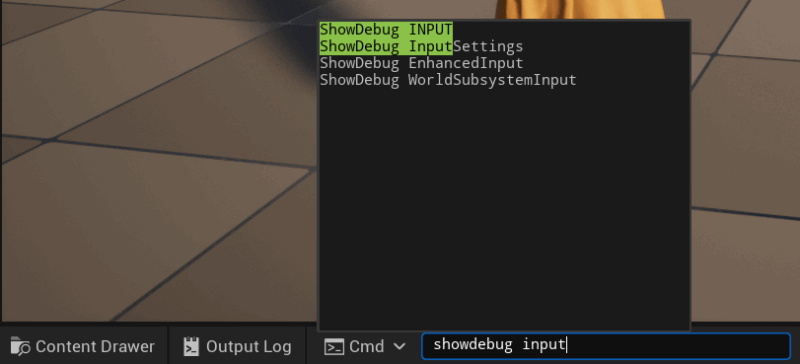
Several options come up in the list that will help us out. The one I need most is ShowDebug EnhancedInput, since we mostly use those in the post-5.1 era. You can type it out as is, or select it from the list and hit enter to bring up a lot of overlays. These will be updated live as you move your player through the level.
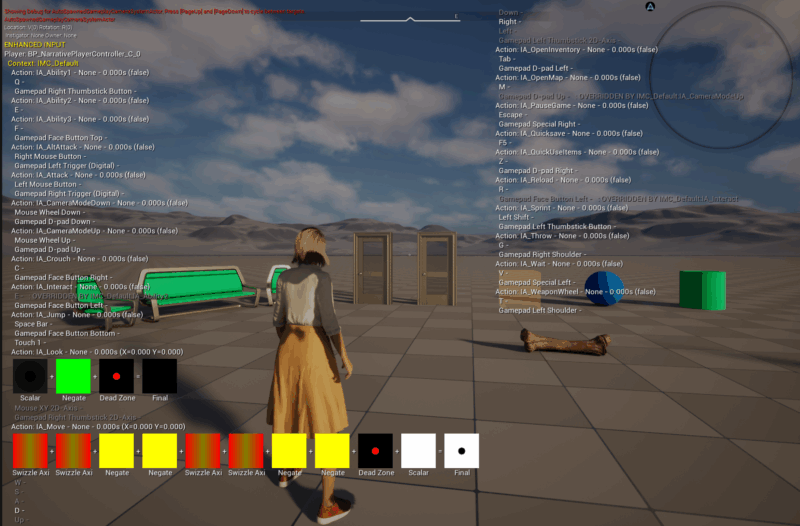
The game is fully functional at this point, so watch the overlays change as you walk around, interact with items and see what’s changing on screen. You may find the Mapping Context change as you interact with items and bring up different game modes, giving you clues as to which class is processing your inputs at any given time. Or you can see if/why your inputs don’t react as you wish.
See that big green square that says negate? This shows how the look input is processed in sequence: scalar input, gets inverted, removes dead zones, and final output.
Hope this helps!
Hi, Jay! I wish I’d seen this a couple days ago!
Any idea why I’m able to see my input in
showdebug input, but when calling events in a blueprint, it doesn’t execute? So odd!Hi Jenny, I think it’s for consumed inputs only, so if an input happens but it’s not tied to an event it won’t show. Even if you have an input action setup but it’s not added to the current context, debug won’t show that it’s been triggered.