I’ve received a great tip from Patrick Schoolderman a couple of weeks ago, about how to upscale images in Photoshop with a new algorithm that Adobe call Preserve Details 2.0. I wanted to make a quick note about how to do this and share it with you.
The workflow is as simple as opening your image, then choose Image – Image Size. The big mystery then is to choose the right Resizing Algorithm at the bottom of the dialogue. Rather than Automatic, choose Preserve Details 2.0.
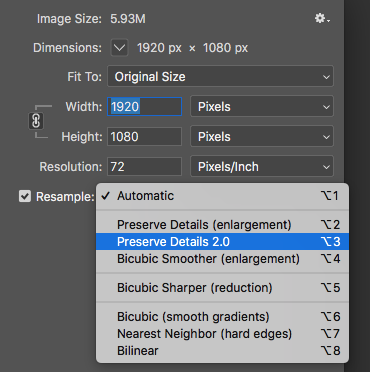
Enabling this feature
Currently (June 2019) this is a “technology preview” feature, which means in order for it to show up in the above dialogue, we need to enable it first. If you don’t see the option, head over to Preferences – Technology Previews and make sure the tick box is checked. Once enabled, restart Photoshop and try again.
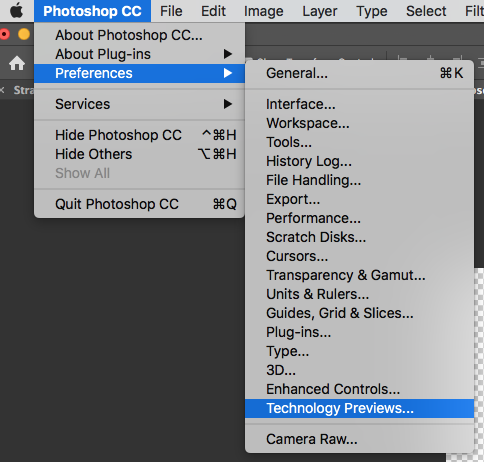
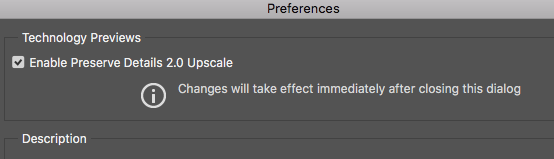
While it doesn’t mean we can now shoot 640×360 instead of 4k images, or in other words “turn lead into hold”, this feature can drastically improve image quality when compared to the bicubic method.
It may even help os cut down on render time. I’m thinking of animations that would take much longer to render at higher resolutions, for which an upscale from 720p to 1080p might work well. I’ll do some tests and let you know.
Thank you for bringing this to my attention, Patrick 😉