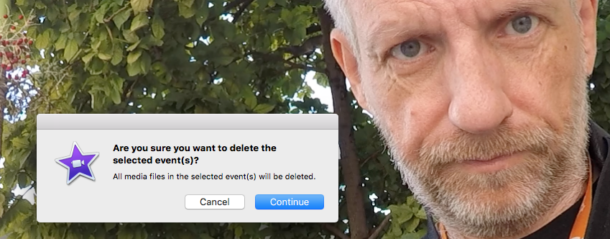I edit most of my bike videos in iMovie on macOS. It’s quick and easy for what I need to do, and although it’s not a professional editing package, it’s very good for quick tasks. And it’s free if you own a Mac (or at least it once came free with it).
Over time I’ve amassed a huge library of videos that are still part of my library, and there comes a time at which even the biggest hard disk runs out of space. I already knew that I could delete a single project by selecting the project from the home page, then using the little disclosure menu on the bottom right and select Delete Project.
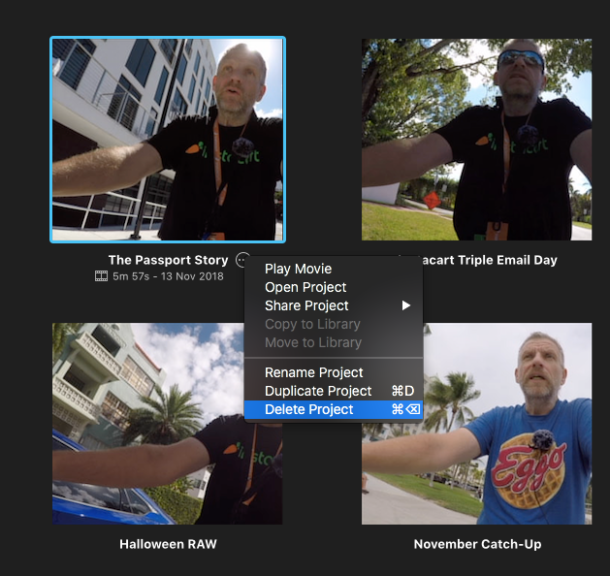
What I did not know however was that this menu doesn’t work when you select more than one project (and I have a ton of them). There’s no menu option to delete several projects at a time other. So what can we do?
Simple really – if you know the trick: use the shortcut the system gives you. In our case, hit CMD + Backspace/Delete.
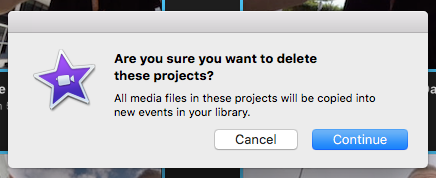
macOS will ask you to confirm your action as there’s no “undo” option to this operation. Be aware that only your project data (the edits you’ve made) will be deleted. Hit continue to confirm. This will take some time depending on how much data you’re deleting, but it’s an easy way to clear up some much needed disk space.
Note that if you have project across several iMovie Libraries, all of them will be deleted – as you would expect.
Deleting Footage
To remove the footage from your hard disks, another step is necessary. I didn’t know this at first, and I don’t find it particularly intuitive to do either. Apple should really implement an option that offers to delete everything relating to a project when you delete it from the home screen, but alas it does not.
From the home screen (the one that shows all your projects), select Media at the top of the screen. This will now show you a list of clips that have been imported to your various libraries (one the left).
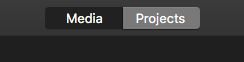
This is essentially a long list of folders that iMovie refers to as Events. When you start a new project, usually an “event” is created into which you import a variety of items (video, audio, images).
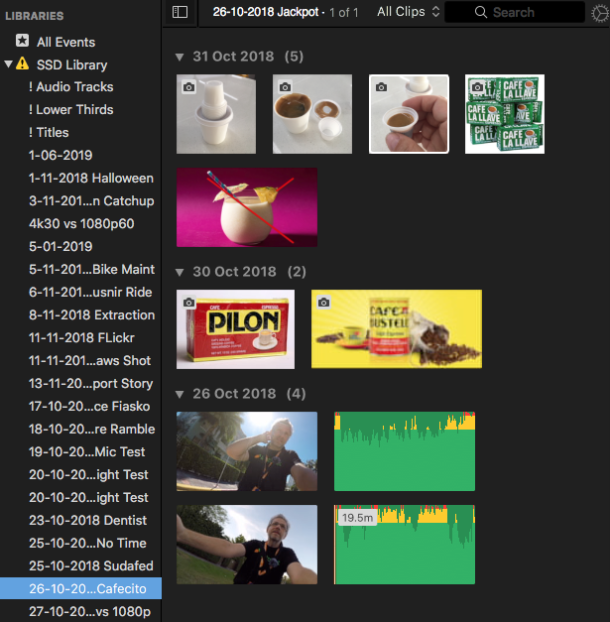
You can select to delete individual items here, or select a whole event and hit Delete. Right-clicking on an event will bring up a context menu that also lets you delete the whole folder.
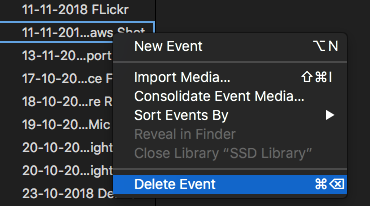
Thankfully, this option asp works when you select multiple events using SHIFT or CMD. Select as many as you like, then remove the whole lot. Now THAT will free up some hard disk space.