Blueprints can get so disorganised over time: the more nodes we add to our Event Graph, the more cluttered and difficult to navigate the screen can get. While there is a way to search for an event across the current class, and there’s the option to split graphs into Functions, there’s also a way to create multiple Node Graphs, or rather sections inside our Node Graph.
This allows us to create multiple “node sheets” or “tabs” that we can use to code, similar to how Functions split out functionality into their own sections. All these sections are seen as being on the same page, but they let the easily overwhelmed humans use them to split things into logical sections. Consider the regular layout for a project:
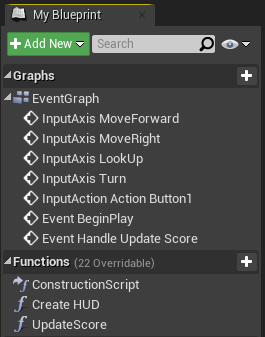
The Graphs section has a lot of events in it, all under a folder-type heading called Event Graph. That’s the default provided with every class in Blueprint. With the little plus icon at the top right, I can create a new Graph of my own. Perhaps I’d like to split my movement controls and some of the game logic into separate sections. Hence I’ll create a new Graph called Player Controls. Spaces are allowed when naming Graphs.
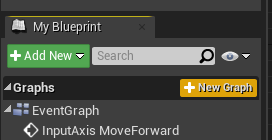
Now I have a new section, which works like a new tab at the top of my Graph Editor.
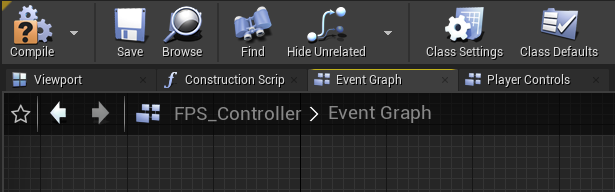
On the new tab I can now start adding more events, or paste nodes I’d like to move over. In my case, I’ll grab all my control related code, copy it, and paste it into my Player Controls section. This frees up my Event Graph and makes things a little easier on my tired brain.
Notice how this makes my faux-folder structure look. It represents the contents of each tab at the top of my Node Graph.
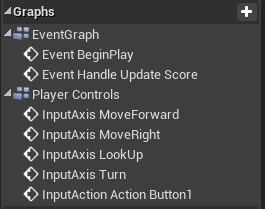
We can add as many additional Graphs as we like. We can even rename them if we wish (although the default Event Graph cannot be renamed). Sadly there’s currently no way to drag and drop an event from one Graph into another, but cut/paste works fine even with multiple events.
There! Organising your Node Graph just got a lot easier.