Very occasionally, updates destroy functionality we need to get our jobs done. Newer doesn’t always equal better. Go figure! Reallusion is no exception, and much like Daz, they don’t have an easy way to downgrade their applications. Thankfully there is a way to do it, if you’ve saved the old installer files. In this article I’ll show you where that setting is, how to rescue them for the future, and how to downgrade your apps.
For this example I have Character Creator 4.6 installed, but it has some bad habits and I’d like to revert to 4.53 that worked better for me.
Finding old Installer Files
Open the Reallusion Hub and have a look at the Settings section. At the bottom you’ll find a path where new installer files are stored. Copy them to an external drive for future safekeeping.
Also note that all important tickbox that says “automatically remove installation files”. When that’s ticked, installers are auto deleted. It’s disabled by default, so if you’ve never changed this setting, all your old installers should be saved. If you enabled it, no old installers will be on your hard drive and you’ll have to ask a friend to send you a previous file (which is of course highly illegal, like so many things in this society).
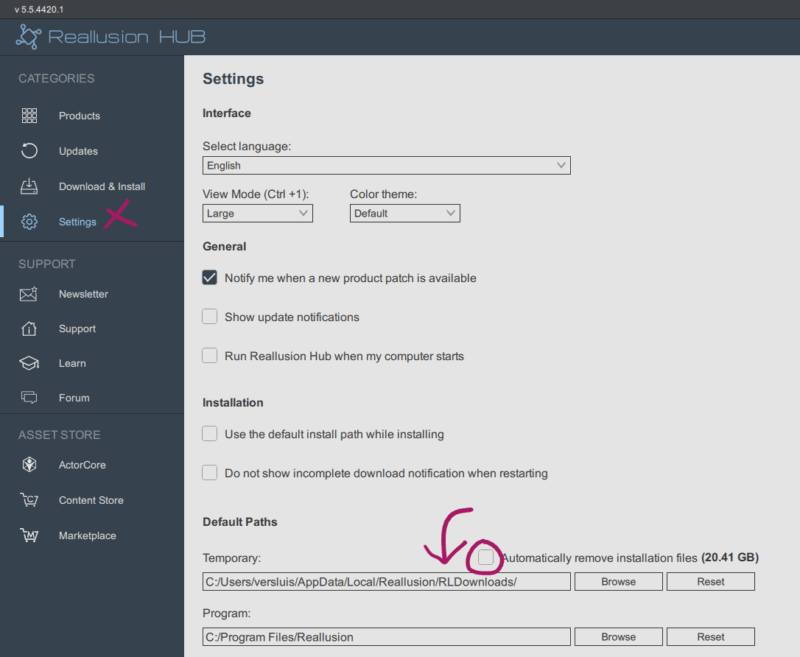
Uninstalling the current version
To downgrade, we have to uninstall the current version first, then install an older version. Logic would dictate you could just double-click an old installer and let it handle everything, but that would be too easy. For the curious among you, here’s what happens when you try:
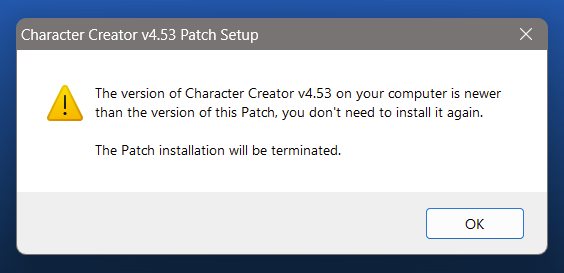
So instead, use the Hub to remove the current version. Head to the app in question, then use that little drop-down icon next to the current version and choose “uninstall”.
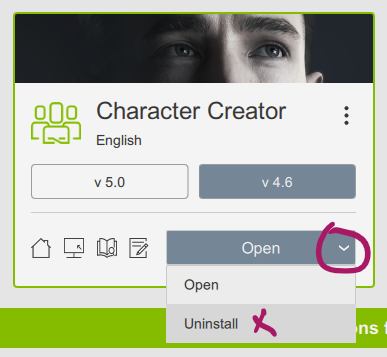
Now we need to find a file in our installers directory that’s called something along the lines of “full”. There will be plenty of patches around 300MB in size, but those rely on a full installation to be usable. If you try to install one of those without a full older version present, you’ll get a message like this, terminating your efforts.
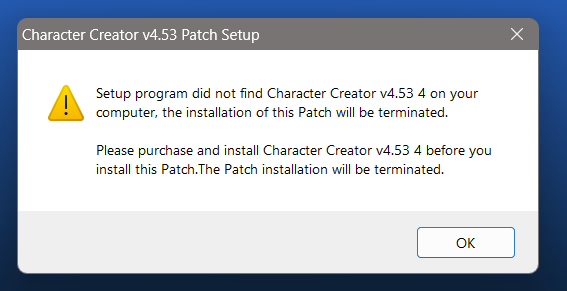
For Character Creator 4, this file worked for me (it’s over 2GB in size):
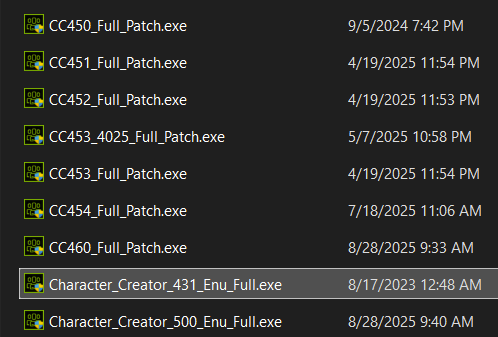
If you cannot find such a file, know that you can download a full installer for the most recent version from the Reallusion website (under your Account – Software Registration). It might be a good idea to download one from there if you’re satisfied with a version you’d like to install in the future.
Installing a full version manually
Since we’re doing this without the Hub, the installer wants to know some stuff we didn’t have to provide before. Things like your name, company, computer name and – most importantly – your full serial number. You’ll get those from your RL account, also in the Software Registration section.
When all fields are filled in, the installer can go to work.
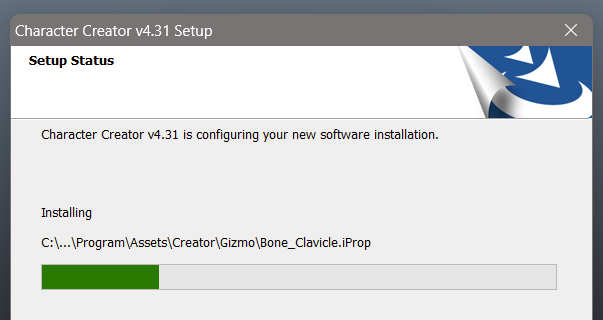
Once installed, you’re ready to use the last full version of your app. The good news is that all your settings will remain intact because those are not removed when you un-install the previous version. Furthermore, you’ll be able to update again to the most recent version via the Hub, which after a refresh will know which version is now installed (CC 4.31 in my case). Let’s not do that though, because we’d be right back where we started.
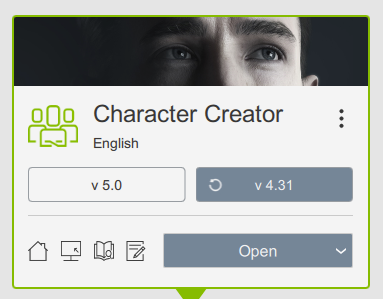
Updating to a patch of your choice
Now it’s a matter of repeating the process of manually installing an update, this time with a patch file you’d like to use. I was happy with CC 4.52 (the one just before they’ve introduced the RL points in the status bar at the top right). Finding that patch can be a little tricky if you have multiple files with that version number. In which case, I’d recommend installing the one with the oldest date first, and if that’s not the one you want, install the next one in the sequence, and so forth. Not elegant, but gets the job done.
Note that you’ll have to do this with all apps in the series, so in my case I also need to downgrade iClone to a matching version (iClone 8.52 in my case) for both apps to be compatible with one another. Although I can imagine a newer version of iClone working together with an older version of CC, it might not work properly so be warned.
That’s all I have on this subject. I wish you the best of luck with downgrading your apps, and hope you’ll never have to do this.