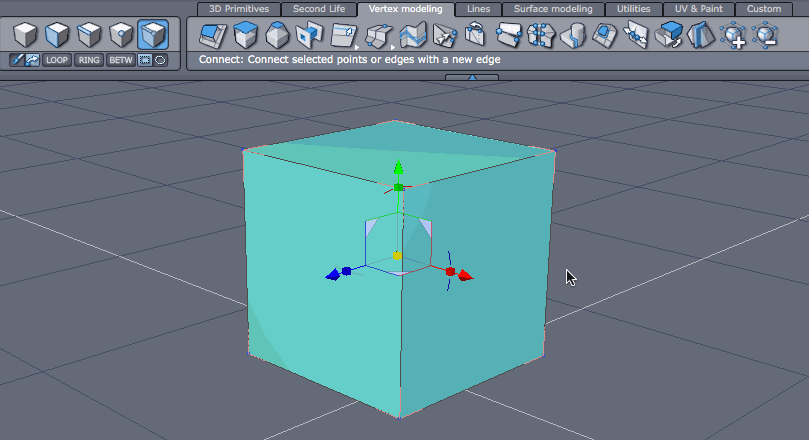Tessellation is a rather abstract term in the 3D world. All it means is to “add more edges” to a polygon. There always seems to be a complex technical term for things, and a more human one (like “polygon” and “face”).
Tessellation can be used to subdivide an object in controlled places. Say you had a standard cube with 8 edges and 6 faces, and you’d like to create more edges somewhere in the middle. That’s where the Tessellation Tools in Hexagon come in handy. You can find them under the Vertex Modelling tab.
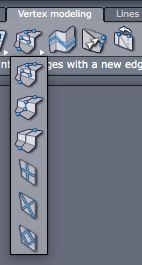
Edge Tessellation Tools
When you click on the icon, you’ll see 6 sub-icons drop down. Similar to the Edge Tools, all Tessellation Tools are mere variations of a single tool.
The first two options are Free Tessellation and Surface Tessellation. I find much of a difference between them: select the tool, then hover over an edge and click to select a point. Hover over another edge and click to create another point. Both will be connected now. Keep going, and press RETURN or click validate when you’re done.
While tessellating, hold SHIFT to snap to existing points when hovering over your object. SHIFT will also help position your cursor right in the middle of an edge so you get an exact split. You can double-click to finish the current tessellation and start on a new edge.
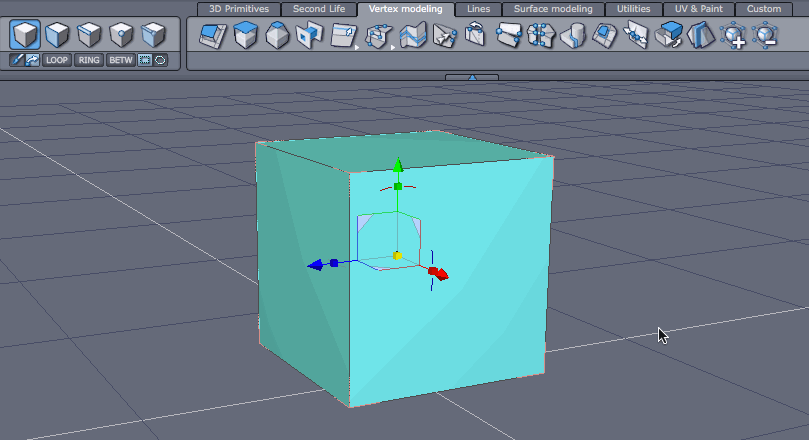
The third option is Tessellation by Segment: it loop-slices the entire object where you click and cuts where you would expect a loop selection. Each click equals a cut across the entire object. Hover over an edge and click.
You can hold SHIFT to find existing points (indicated in red), or the exact halfway point on a line.
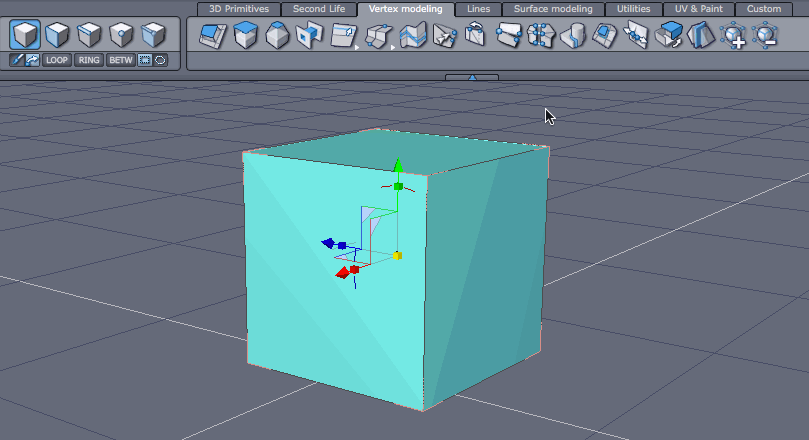
Surface Tessellation Tools
The last three tools work after you’ve selected one or more faces (polygons) and act as soon as you select them. No need to press validate.
- Quad Tessellation: divide the selected polygon into polygons with 4 vertices
- Triangular Tesselation: divide the selected polygon into polygons with 3 vertices
- Diamond Tesselation: divide the delected polygon into a diamond in the middle, with random results on the outside (not sure why anyone would ever need this option)
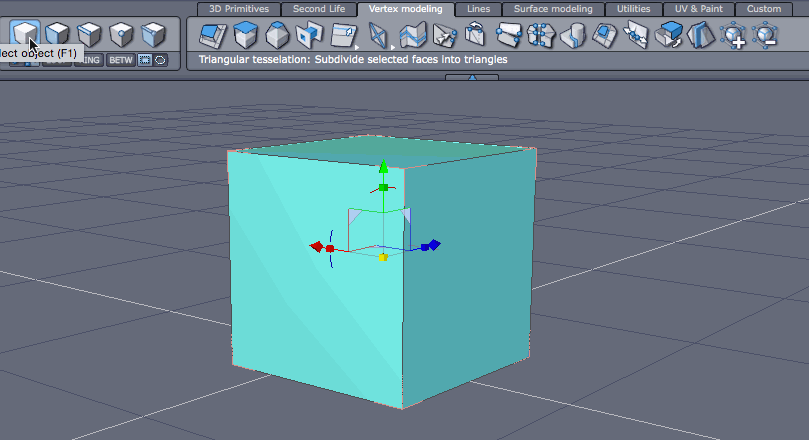
Connect Tool
You can also tesselate polygons using the Connect Tool (it’s to the right of the Tessellation Tools, looks like a simple line). To use it, select two points or edges, and click the tool. Hold down SHIFT to select the second edge or point.
Edges are split right in the middle.