Smart Props are little items of geometry that can follow another object without the need to be completely rigged – unlike conforming clothes, which need to have the same skeleton and rigging as the parent figure.
Smart Props are great for things like jewellery and other ancillary items. Let’s see how we can create one in DAZ Studio.
Creating your object
Typically you’d model an item in your favourite 3D modeller, then export the prop as OBJ and import it into DAZ Studio. But to keep it simple, let’s just create a primitive in DAZ Studio and turn it into a wristband. And so that your favourite character can wear it, load a figure into the scene as well.
Now head over to Create – New Primitive and make a torus. Move it over one of your character’s wrists and scale it to size. Mine looks like this:

Parenting your Smart Prop appropriately
To make sure our prop moves with anything the figure does, we’ll have to parent it to the right body part. To find out what that might be, hover over your figure and see these orange bounding boxes pop up as you move the mouse. Click on it if you think you found the right body part, then have a look in your Scene Tab and see what’s highlighted.
In our wristband case, the appropriate body part in Genesis 3 is a group called “Left Forearm Bend”. Now select the torus prop and move it into the same group, simply by dragging it into place inside the Scene Tab.
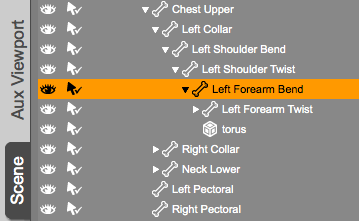
This will fix the prop in place: test it by applying a pose to your figure, and you’ll see that our wristband prop moves along with the left forearm. Nice!

Saving the item as a Smart Prop
To save our Smart Prop, it doesn’t seem to matter if the figure is in a posed position or in its original T-state. But to be on the safe side, perhaps we’ll make sure our figure is in a zero’d T-position.
Select the wristband prop in the Scene Tab, then select File – Save As – Support Asset – Figure/Prop Asset. You can save more than one object at the same time (earrings for example), in which case, select all your positioned Smart Props before you proceed.
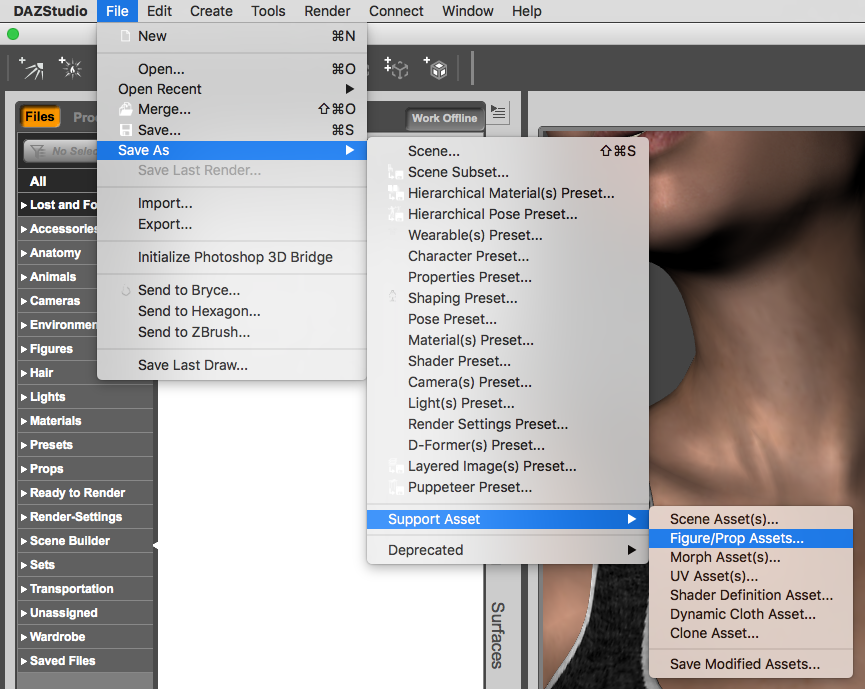
Navigate to the location to which you’d like to save the prop and give it a meaningful name. This will bring up another dialogue box.
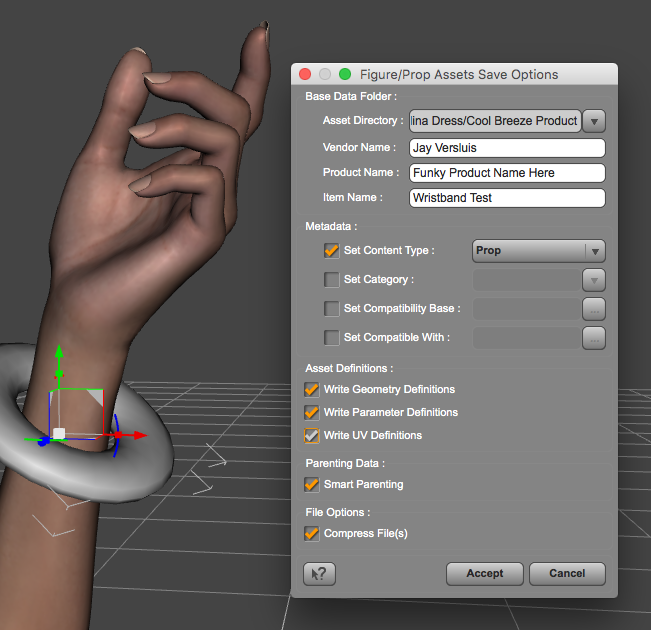
Accept the defaults, but do pick an Asset Directory – otherwise the save operation will fail if this field is left blank. For a distributable product, choose a dedicated runtime folder instead of your DAZ 3D Library.
Compressing Files is optional, but the Smart Parenting tick box is rather important. That’s it – click Accept and your item will be saved. If it’s saved to a library, you’ll even see a nice thumbnail in your Content Tab.
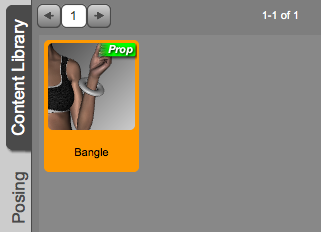
Loading your Smart Prop
All we need to do to bring our Smart Prop back into a new scene is to select the figure it’s designed for, then double-click the icon in the library. If it’s not part of a library, head over to File – Merge and navigate to your item.
Now DAZ Studio will bring our wristband back to the left forearm of the figure, even if the figure is posed. That’s what’s so smart about a Smart Prop!

Adding the Smart Prop to other figures
Because the Smart Prop looks for the exact item it was originally parented to, loading the prop onto figures for which it was not designed will load it into its original zero’d position.
In our example, we parented the wristband to Genesis 3 Female’s left forearm, which in the scene hierarchy is called “Left Forearm Bend”. However in Genesis 1, this area is simply called “Left ForeArm”, and as such them item cannot be loaded in the correct position.
The easiest way is to load the prop in its default position and adjust it to fit the new figure, then save it as a new Smart Prop.
2 thoughts on “How to create a Smart Prop in DAZ Studio”