 We’ve been playing with Anime Studio 8 Pro and love it – for years I’ve been bombarded with “special offer” emails that told me how amazing this programme was so we finally gave in. I’m glad we did – Julia and I are having lots of fun creating 2D animations.
We’ve been playing with Anime Studio 8 Pro and love it – for years I’ve been bombarded with “special offer” emails that told me how amazing this programme was so we finally gave in. I’m glad we did – Julia and I are having lots of fun creating 2D animations.
The included tutorials are great, but I believe they’ve been made for previous versions of the software. Some features have changed, and this is one I’ve had trouble funding on the web:
How to render an animation while retaining the Alpha Channel.
This feature is useful if a render takes a long time and you’d like to import the final render into another project, or duplicate the same render in your existing project (say an explosion, just like in Tutorial 6.4). The manual states to use the Quicktime export option with 16mil+ colours and PNG codec. Doesn’t exist in Anime Studio 8.
Instead, choose Animation and select “do not premultiply alpha channel”. Do not choose PNG here. Even though this will retain your alpha channel, it will render your movie as an image sequence which makes importing difficult and messy. Click OK and give your movie a file name. 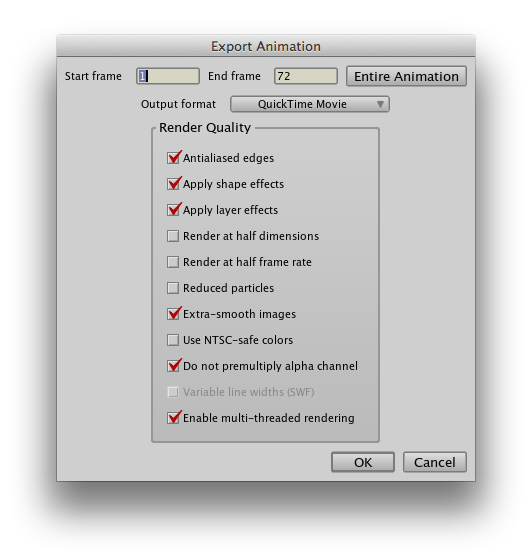
On the next page choose Animation as your compression codec. That’ll keep it in one neat file. On the bottom of that page, select 16 Million+ colours (the + being the Alpha Channel – that’s very important to retain transparancy information in the movie). Hit OK and let the render magic begin.
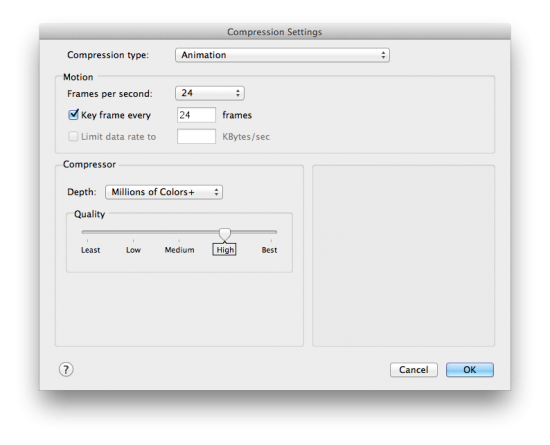
And that, as they say, is that. Hope it helps 😉
You can currently get Anime Studio 8 Pro for $149.99 and Anime Studio Debut for only $29.99 – only until the 14th of September! It’s worth getting, trust me 😉
Hi Jay,
thanks so much for this discussion and the screenshots. That section in the anime studio pro 8 manual completely mystified me and I’ve been searching online for hours looking for a solution. I am preparing images and small videos for an iPad storybook app and need transparent backgrounds to send to the programmer.
I’ve followed the steps you describe, but my final movie shows a black background. How do I know this will be transparent when the programmer embeds it into the app?
Again, thank you for your excellent posting.
Cynthia
Hi Cynthia,
You’re very welcome, I’m glad it helped you out 😉
The best way to test the transparency is to re-import your render back into an animation or a video editor and check that the alpha channel gets recognised. I would use a background that you know, could be just a simple colour fill of your choice other than black. Add your animation to the foreground and all should be well.
Hope this helps 😉
Jay!
you generous Genius! I just imported the rendered movie back into AS pro 8 over a turquoise background and Voila! it works and I’m dancing as I type. Thank you thank you thank you. I have posted a link to your blog on the Lost Marble AS forum. http://bit.ly/AEZQMX
big virtual hugs and kisses,
Cynthia
You’re very welcome Cynthia, glad it’s working. And thank you for the link, it’s much appreciated 😉
Hi Cyntihia.. I’m pretty newbie in AS. I’m just bought version 9.5…
How i can get the compression codec in this new version? Thank you!