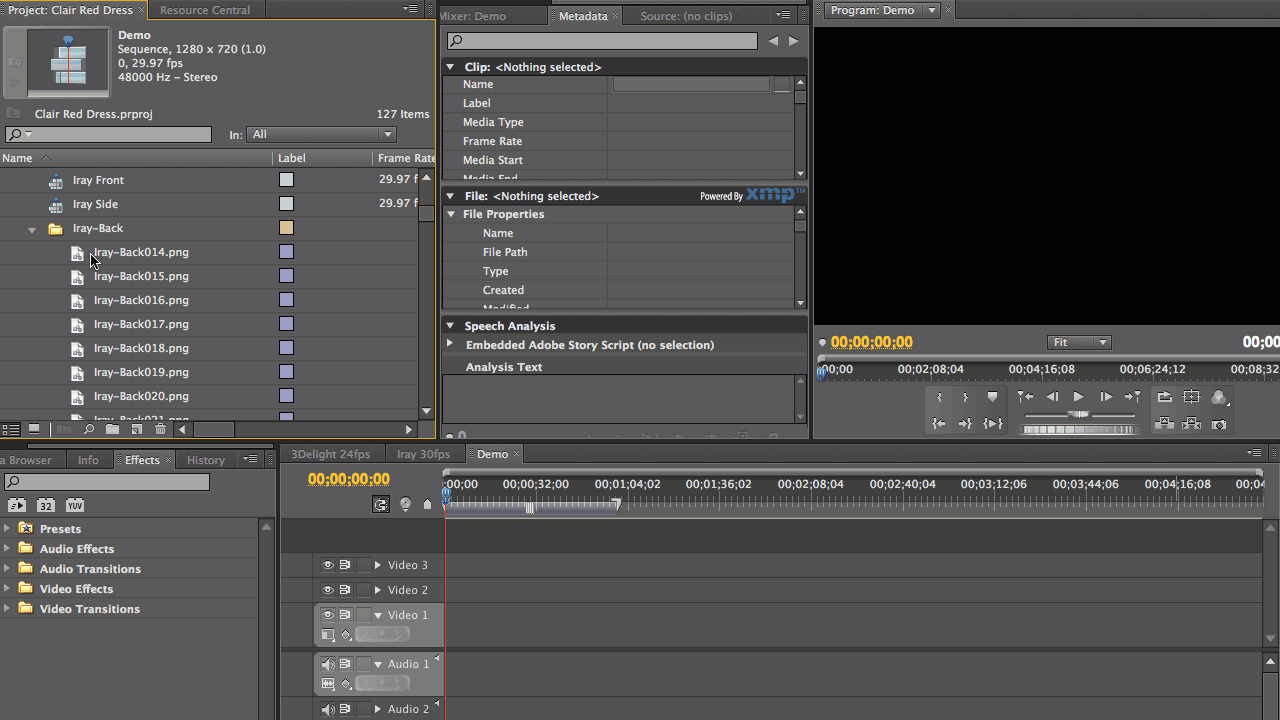![]() Adobe Premiere Pro can import a series of single images and turn them into an animation.
Adobe Premiere Pro can import a series of single images and turn them into an animation.
All we have to do is import all images into our project, then multi-select them and drag them into a sequence.
If you’ve tried this before you may have noticed that a still image in your sequence may not equal the duration of one frame in your timeline, but something like 2 seconds. Highly undesirable for animations.
There is a way to ask Premiere to apply a default duration for still images:
- on Mac this can be set under Premiere Pro – Preferences – General
- on Windows it’s under Edit – Preferences – General
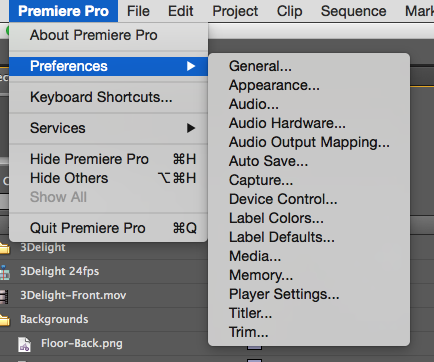
Find the option Still Image Default Duration and set it to one frame. In principle, that’s it. No restart is required and the setting is effective immediately.
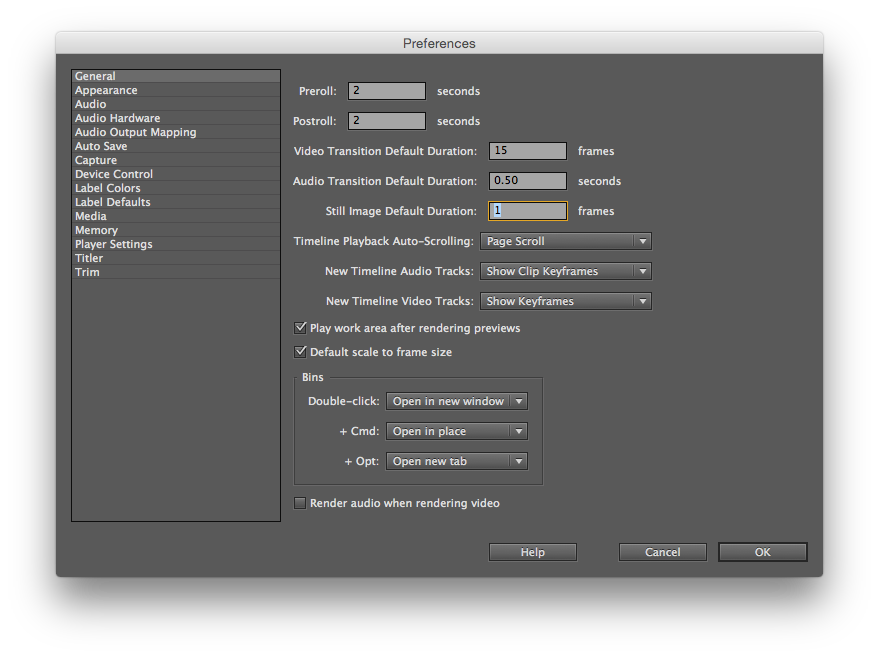 You should know however that this applies to images imported going forward and will not change the duration of images that are already in your project. You see, Premiere applies this new default duration when images are brought into the project. If your setting was 50 frames, then all existing images in your project will be unchanged.
You should know however that this applies to images imported going forward and will not change the duration of images that are already in your project. You see, Premiere applies this new default duration when images are brought into the project. If your setting was 50 frames, then all existing images in your project will be unchanged.
While you can change the duration of a single image, I haven’t found a way to do this for multiple existing images in a project.
Therefore, the easiest thing to amend existing images is to remove them from your project and simply import them again. As soon as you drag them into a timeline, each frame will be one frame long and play as an animation.