Sometimes it can be hand to turn anything that’s created via Blending Options into discreet and separate layers. Things like drop shadows, outer glows, pattern overlays, that sort of thing. That way we can process them separately or make adjustments or erase parts of those constructions that we otherwise couldn’t do.
I keep forgetting how to do this, even though it’s super easy. Here’s a memory aid for my future self, for when when I will inevitably search for the answer again.
Either, select the layer or group in question and choose Layer Style – Create Layer.
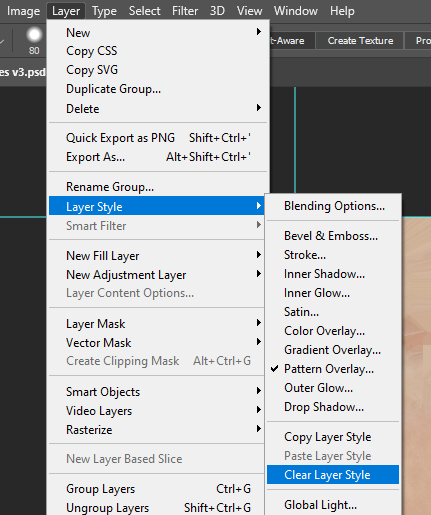
Or right-click on Effects (underneath the layer or group in the Layers Panel) and choose the same option from there.
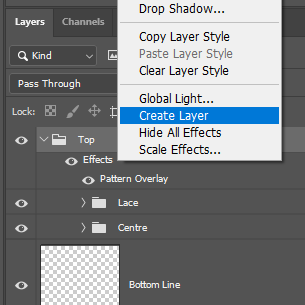
Happy layering!