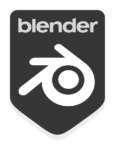
DAZ Studio has a helpful constraints function called Point At. With it we can point eyes at the camera, point a light at an object and do all kinds of other things. Blender also has this concept, but it’s called something else: Track To. Let me show you (and my future self) how to set it up with a simple area light.
First, select the object in question. For this to make sense, make sure it’s something that has a “point at” direction (i.e. normals). It won’t make sense with a point light for example, as it doesn’t have a direction. In my case it’s an Area Light. Under Object Constraints, add a Track To contraint.
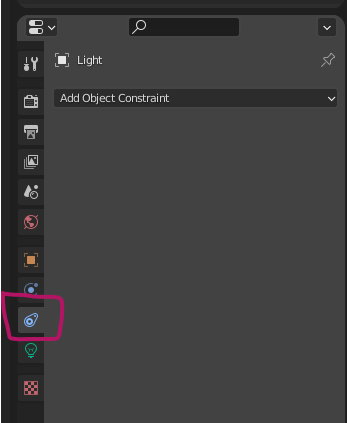
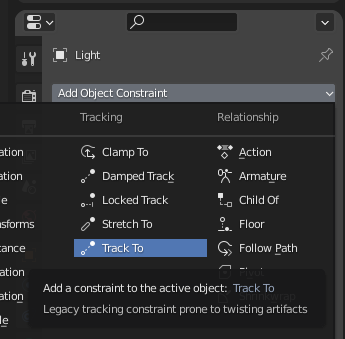
Under Target, pick the object you’d like to track from the blank menu. In my case that’s the Cube. The default values have gotten a lot better over the years, but you can change them should your light point into the opposite direction of your object. Play with the Track Axis and Up values. You can tell Blender how accurately you want to track the object with the Influence value.
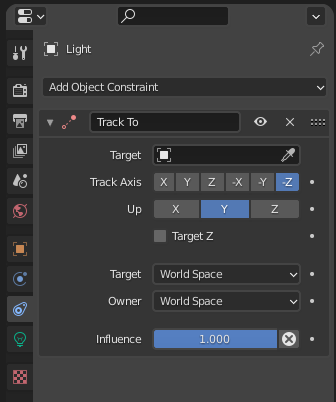
That’s it! Now move the light around (G, then SHIFT+Z) and see it continuously pointing at the cube. This is great to work out the correct position for your light sources, or even basic camera tracking