Renaming groups should be as easy as pressing F2 in the Unreal Engine outliner, but alas it doesn’t work. There’s seemingly no renaming feature, but I’ve worked out how to do it and wanted to share it, together with another Groups related trick you may not be familiar with.
Renaming Groups
First of all, select a few actors in your scene and press CTRL+G to group them. Notice that UE adds a new Group Actor object with a default name (like GroupActor). Looks like we can’t rename it. Rats!
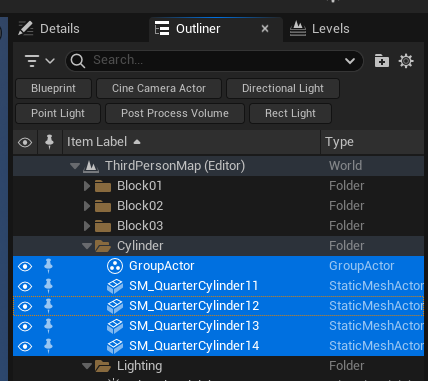
Lo and behold though, if you search for it and filter out other objects, renaming works just fine (select the GroupActor and press F2). Now who in their right mind thought that was a good feature? It’s been like this for a decade. Crazy!
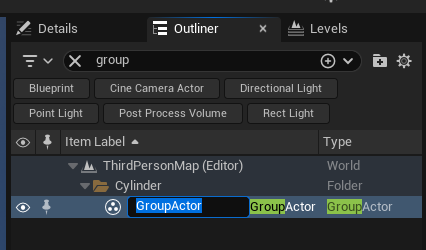
Another 3D Mystery has been solved! If you’re done with the group, press SHIFT+G to ungroup them, removing the actor (and your snazzy name in the process).
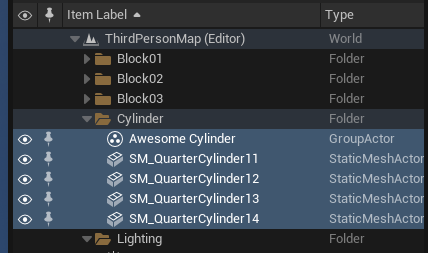
Disable Group Selection
The above alone is worth a little celebration, however there’s yet another surprise I wanted to share with you about groups. The default behaviour is that when you choose either the group actor, or any single actor that’s part of the group, all objects in the group are selected as if they’re one large piece of geometry. That’s usually handy if you want to move the whole thing over.
Sometimes though, it would be nice to keep the group as it is, but only select one part of the group and make a change to it. That is in fact possible! Take a look at the Settings menu at the top right and disable Allow Group Selection (or press CTRL+SHIFT+G to toggle this).
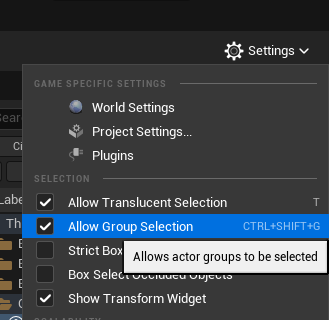
Notice the group actor will be greyed out, and all grouped objects behave as if they’re individual pieces again when you select any of them. Toggle this on and the group will behave as it did before, without having to ungroup and re-group all your objects again.