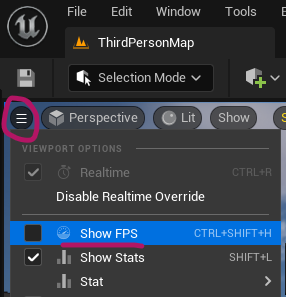
Unreal Engine can show us how hard it’s working on things in the background, thanks to several overlays we can peek at. The most common one to keep an eye on is the FPS count (frames per second). We can toggle this with CTRL+SHIFT+L. It’s also accessible from the little hamburger icon at the top left, together with other overlay options.
There’s also more fine grained control by way of the a few clever console commands that can display things using the stat command. To bring up just the FPS for example type in this:
stat fps
There are other things you can show, try some of these (case doesn’t matter):
- stat unit
- stat Engine
- stat CPUload
- stat GPU
- stat Game
To make the overlay disappear again, press SHIFT+L.
Feel free to try out many of the other stat commands that can help profiling the performance of your game and your current session in the UE Editor: