iClone has two concepts of parenting one object to another: Link and Attach. They’re slightly different. Attach is like traditional scene hierarchy parenting and good if you want to marry one object permanently to another (the parent moves, the child also moves). Linking is similar but can be animated for durations, so a bottle on the table could temporarily be linked to the hand of a character as they pick it up, then unlinked when they put it down.
Let’s take a look at both concepts.
Attaching
In the Modify Tab of the child object, find the Attach section. Here you can pick the parent that this object should be linked to.
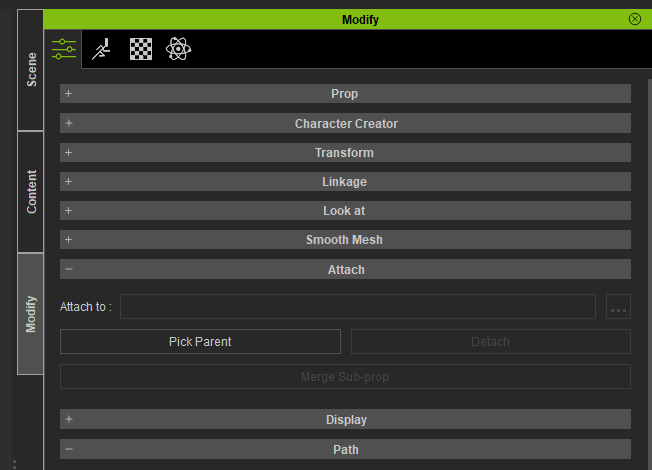
Once selected, you’ll see the change appear in the scene hierarchy. In my example, I’ve attached a ball to my man Kevin that was previously outside of his hierarchy.
Before:
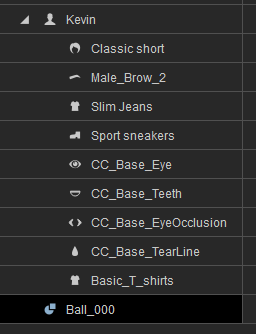
After attaching:
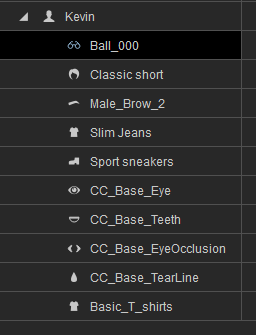
Notice how the icon has changed. The ball is now classed as an accessory (although of course it doesn’t have to be, but it makes most sense for wearable things like bangles and glasses). The idea is that the accessory will always move the with character, no matter what happens to them during the course of our animation.
Linking
Linking on the other had can be animated. We can tell an object like our ball to be temporarily linked with another object (like the hand of a character), and un-linked when we no longer want the relationship. So Kevin could move his hand, pick u pa bottle (that then consequently moves with his hand), then puts it down again.
To do that, move to a point in the animation where the objects seemingly touch, then on the object, pick the parent under the Linkage section. Fun Fact: green items in the iClone menu can be animated (like this one), whereas the white ones cannot (like attachment above).
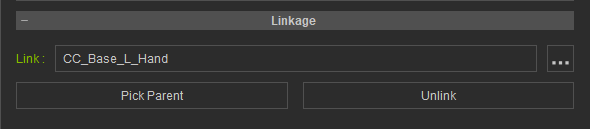
Now when the parent object moves, the linked object will move with it, as it it was parented. When the animation is ready to break the link and the object can be placed (say Kevin’s bottle needs to return to the table), select the object and choose “unlink”. That’s it!
If the object itself needs any adjustments during the course of the linked relationship, you can animate it as usual with the Motion Layer tool.