Instead of replacing a landscape layer with a different material, I wanted to add a quick color tint function to Brushify. The Auto Material is a tad complex, so here’s where to go and do that.
Open the Landscape Mater Material (M_Landscape) and find the MF_LandscapeLayers function. Double-click the node to open it.
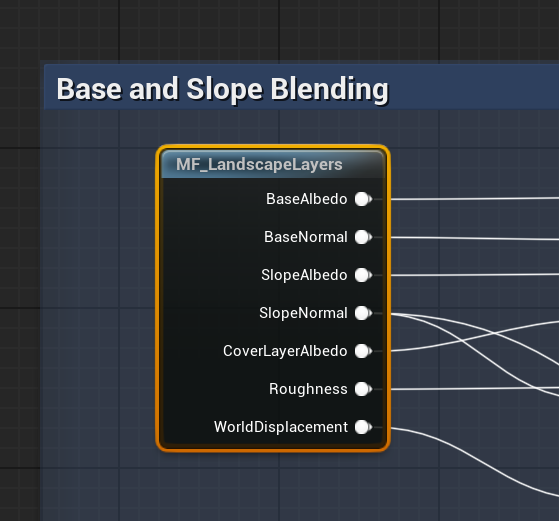
Pick the base material function for the layer you’d like to change. For my example I’ll use the Mud and Grass layers.

Another window opens up. Connect the output of the MF_LandscapeBlend node to a multiply node, then route it back into the Base Color input on SetMaterialAttributes. Connect Vector 3 node and add it to the other multiply input. Set the color to white, so that there’s no visible change, then turn the vector into a parameter and name it appropriately. Save the material function.
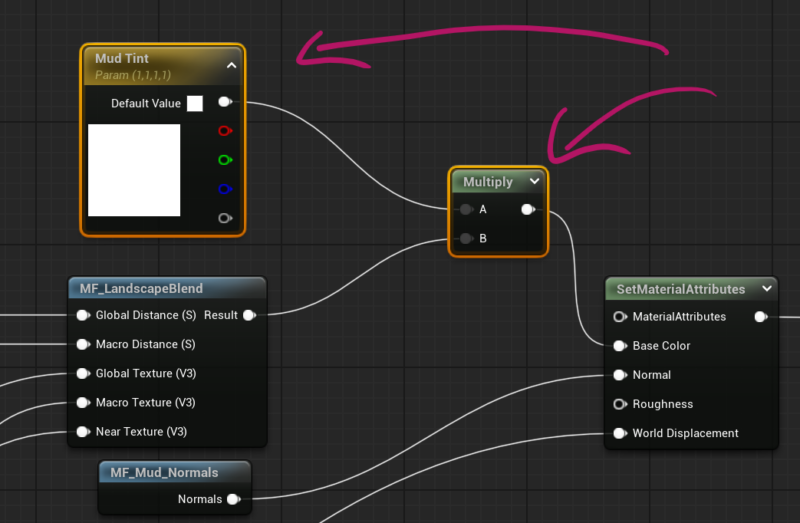
Return to your Material Instance and adjust the parameter.
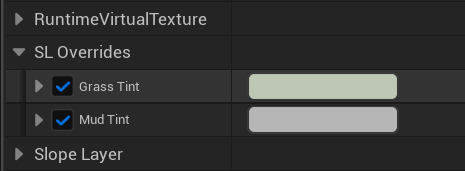
That’s it! Not too complicated at all, if you know where to look. Brushify is such a powerful tool, and every product contains this landscape material.
- Brushify Bootcamp on YouTube: https://www.youtube.com/watch?v=khuHvZdxbXk&list=PLAgytz66bBz-ByzAzZyVW_MwuXd29XFgO&index=3
Genius! Thanks for that Jay. For anyone else looking to do this, there’s a similar box under the Base Materials group for Slope Materials (for cliffs). If you add a similar parameter for that, you can tune the cliffs separately.
I’m currently using the tropical and grassland packs, and the cliff automaterials didn’t really match the cliff mesh objects. Doing this meant I could make them look less granitey, and a bit more tropical!
Thanks for sharing Rog, and thank you for the Ko-fi!