
Endless engine changes means documentation from a few months ago can get outdated overnight, which is one of the downsides of “cutting edge” software. How rude indeed. Brushify is a good example, where the process of adding a brand new landscape object and trying to get the included material layer system going isn’t as straightforward as the tutorials from 2023 make you believe. Here’s how it works in Unreal Engine 5.5, using the Desert Mountains Pack.
Creating the Landscape Object
In an otherwise empty level, let’s create a brand new landscape object.
- switch into Landscape Mode
- choose Section Size 127×127
- select two sections per component
- and assign the MI_Landscape material to it
- also make sure “edit layers” is enabled
- hit Create when you’re ready
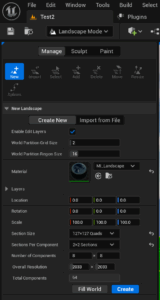
Each Brushify pack has multiple landscape materials included. The one below is specific to the Desert Mountains pack, but any of the others will work too (like the MI_Landscape_1017 for example).
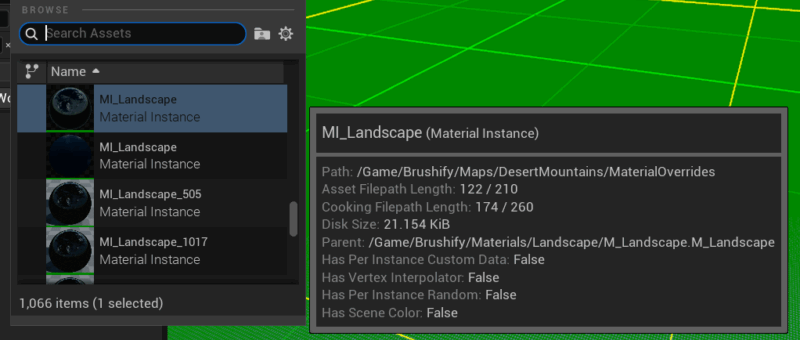
Setting up Material Layers
At this point we should see a fully reflective landscape plan in our scene, reflecting the clouds. Totally not what we want. To turn it into something usable, switch over to Paint Mode (still in Landscape Mode).
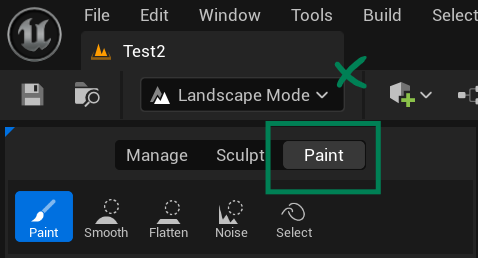
Since Unreal Engine 5, we won’t see any Target Layers. To alleviate this, click the little “ball on a sphere with an arrow” icon, which translates into “create layers from assigned materials” (top notch UI design this). This will take a moment, during which time UE appears to freeze. It’s a “feature”.
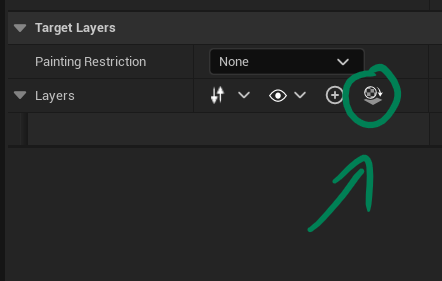
Next thing we know, a whole long list of pain layers shows up. Hurra!
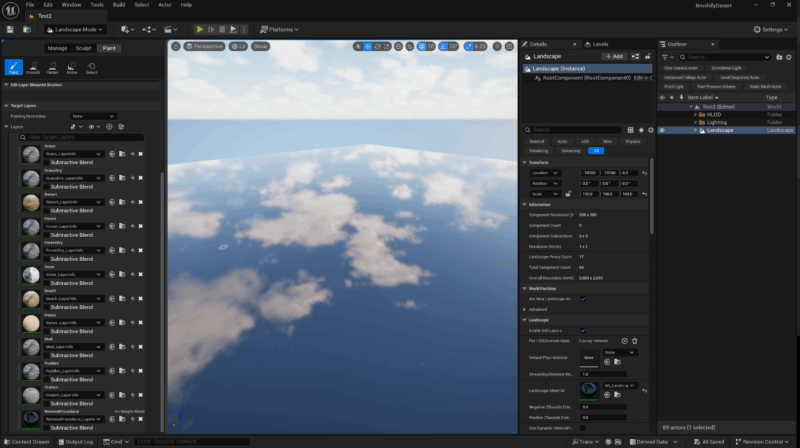
While initially exciting, we still only see a reflective plane without material. To alleviate this, right-click on a layer of your choice and fill it. This will apply the current layer’s material to the whole landscape.
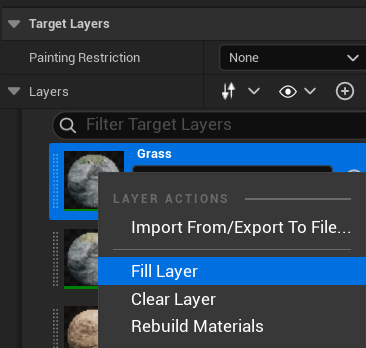
Now we can start painting on other layers to make them appear, or fill in another layer to make it flood the landscape.
Enabling Nanite and Displacement
By default, Nanite on the landscape object is disabled. We can enable it with a single tick box, which will require a quick rebuild. Shadows may look wonky, but that’ll go away after a level reload.
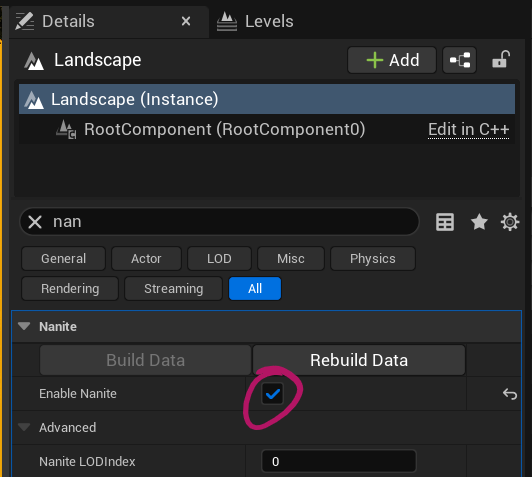
More importantly, we need to tell Nanite to calculate the height data from the displacement maps. As of Unreal Engine 5.5 this can’t be set in the editor, so we need to tweak a text file for this. Close the project down, then have a look in
- your Project’s folder
- under Config
- in a file called DefaultEngine.ini
Add the following two lines in the section called [/Script/Engine/Renderer.Settings]
r.Nanite.AllowTesselation=1
r.Nanite.Tesselation=1
If you’re using Runtime Virtual Textures, you may run into a bug that renders the whole landscape completely flat. It’s a known issue, and the workaround is described on the Brushify website.
Removing the procedural Grass
As part of the Brushify setup, we get tall wafty grass everywhere on our landscape. This is a little tall and performance hungry, and we may not want it everywhere on this layer. Thankfully there’s an built-in layer called Remove Procedural. When we paint on it, the grass will disappear, resulting in clear patches. We can even flood-fill it to remove the grass everywhere.
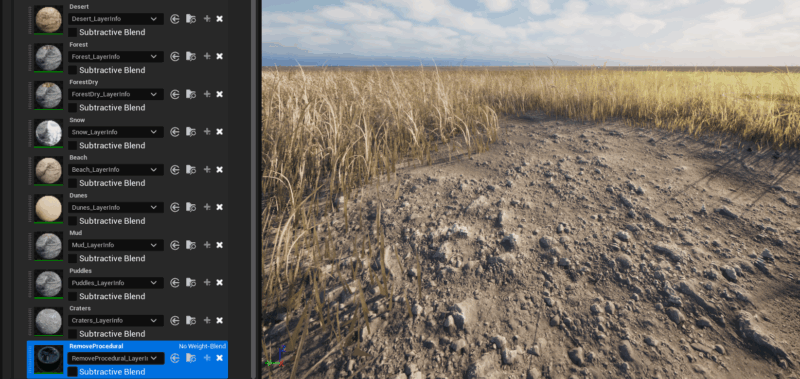
That’s all I have for now. Have fun with Brushify!