
When you’re UV unwrapping in Blender, it can sometimes happen that a texture doesn’t show the way you had intended it to. Instead it may appear rotated or mirrored (flipped).
Take the above example of a simple frame with a picture in the middle. When I originally added the texture file after unwrapping, the crab was displayed upside down, like so:
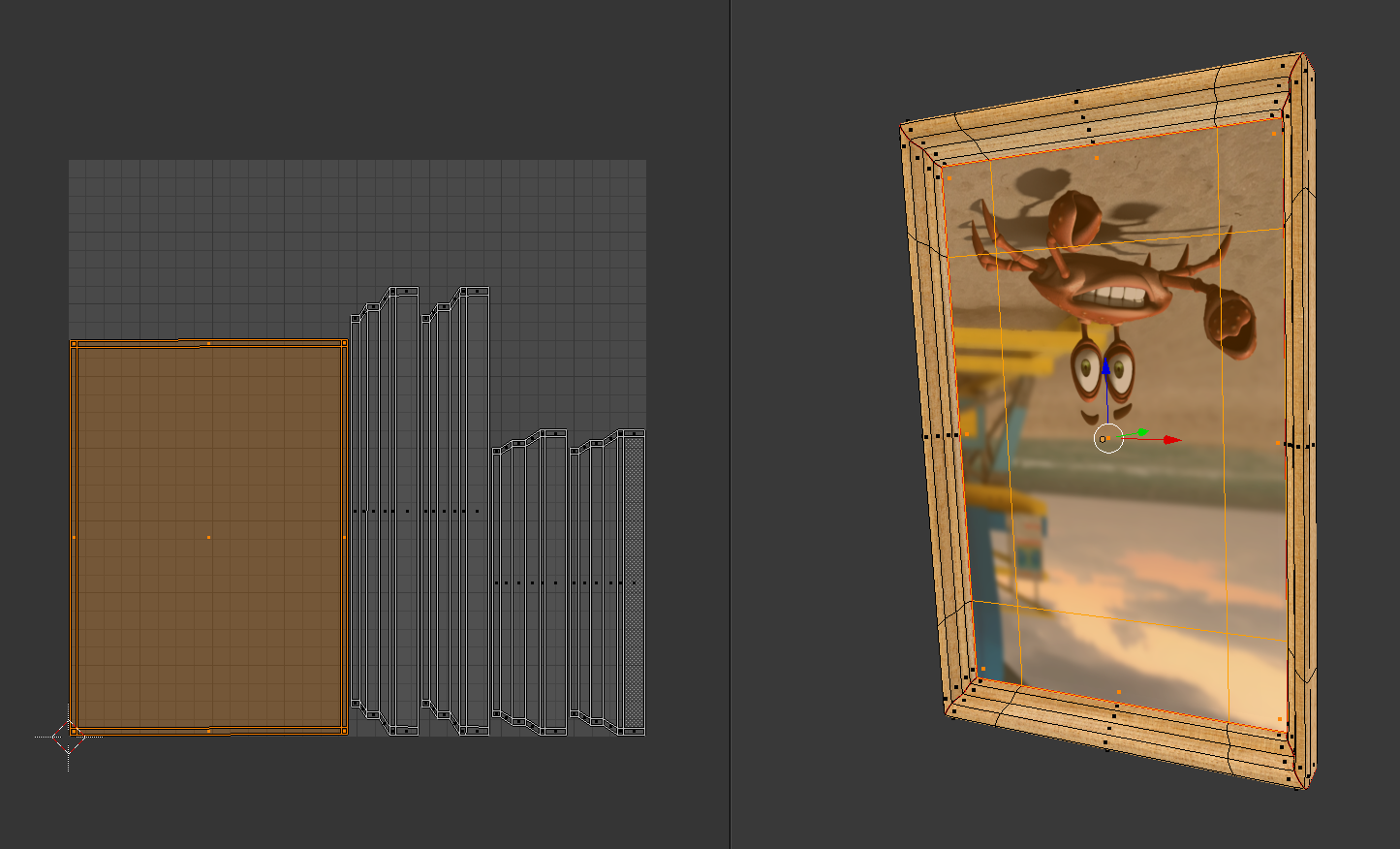
What had happened? The UV map looked OK, did I make a mistake? Did Blender make a mistake? Nah, neither was true. I used the Pack Islands feature though, and in that case Blender may rotate islands randomly to maximise the space of the UV Map. Blender only did what I asked him to do.
Fixing rotated textures
It’s very easy to fix rotations: select the faces in question (either in the 3D view or the UV view), then hover somewhere inside the UV view and use the standard rotation command: R X 180 (followed by return). This will rotate the selected faces by 180 degrees, turning them upside down.
Fixing mirrored textures
Blender may also flip or mirror textures when packing islands, in which case my picture could appear like this:

We can fit this phenomenon with the scaling command: S X -1 (followed by return). This will scale our selected faces along the X axis and inverse-stretch them, thereby flipping the image.
Notice that the UV map as such does not change visually, nor should it: we want our texture to remain in the same place. Also, when issuing those commands, make sure you position your mouse inside the UV view, NOT the 3D view – otherwise you’ll change the actual geometry instead of the UV coordinates.
but this is not rotating a texture,it’s rotating the uv’s
i would like to rotate the actual texture when visualising hair planes, because yuo can’t edit the uv’s in this instance
Ah yes, good point Mike! In that case I would take your texture into an external image editor and rotate it there. That will turn the image and leave the UVs intact.