
My old Xbox 360 controller has been in use for nearly 10 years, but it’s still going strong while suffering from very sensitive Dead Zones. Those are the areas around the untouched centre position of a game pad that can sometimes deliver erratic results, especially after years of use (although I’ve seen brand new ones suffering from the same phenomenon).
Unreal Engine lets you define the dead zones for a project, and I just found out how to do it. It’s a project wide setting that can be found under Edit – Project Settings – Input. There’s a big section called Bindings at the very top of this huge list, at the bottom of which is a small “advanced” triangle. It’ll open even more options. Scary indeed! However, this is where we find Axis Config, as well as sections for each Game Pad Axis. Open each axis to reveal a Dead Zone property.
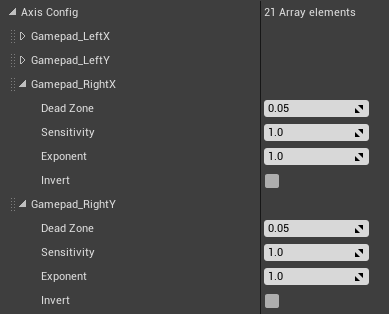
The default is set to 0.25, which is very generous and works perfectly in most cases, yet at the same time can feel a little rough and abrupt at times. Don’t set it to 0 (that’ll be terrible and lead to drifting), but anything from 0.05 upwards might give good results. Try it out and see if it helps game pad improvements.