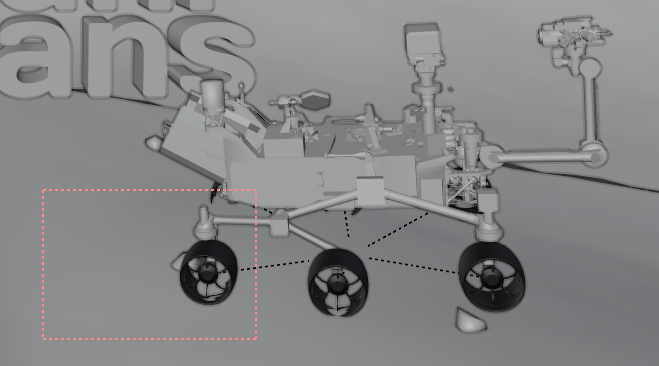
Blender can define regions in the viewport that should be displayed rendered. That’s useful if we want to focus on a small portion of our scene. Rather than have the whole viewport displayed in rendered view, we can draw a border using CTRL + B, thereby defining a Render Region. This region manifests as that mysterious red dotted line.
Switching the viewport into rendered mode will show us only the contents of that small area fully rendered, while the rest of the viewport remains in preview shading (or at least that’s the plan I believe, because it’s not actually working for me):

It is for that reason that I never use this feature, as practical as it could be sometimes.
Removing the border
To remove that mysterious red dotted line again, we can press CTRL+ALT+ B or head to the View menu in the viewport and select View Regions – Clear Render Region.
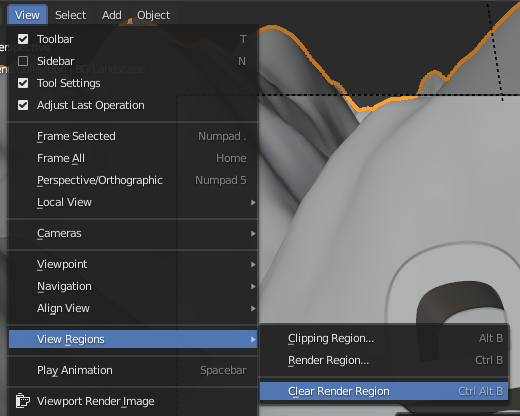
Enable or disable this feature
We can also toggle this behaviour on or off. Say we’d like to see the whole viewport rendered, but then go back to our rendered region. That can be set with the other view menu (we have the word “view” mentioned about 4 times in the Viewport… it makes learning Blender so super easy):
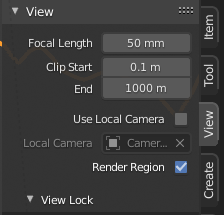
To get here, press N to open the (whatever it’s called) palette on the right, navigate to View, then under View check/uncheck the Render Region tick box.