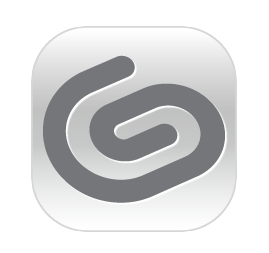
I’ve been puzzled by something for the longest time: when I inspect my keyboard shortcuts in CLIP Studio Paint, what is defined does not match what I need to press for it to happen. Conversely, defining a custom shortcut will sometimes show a combination I haven’t pressed. That’s just “normal” the Bizarro World of CSP!
For example, the default shortcut to reset your rotation appears to be SHIFT + : (colon), yet that’s not easy to reach on a US keyboard (NB: colon is above the semi-colon on a US keyboard, and hence needs a SHIFT to be reached in the first place. Therefore it’s impossible to define as a shortcut that way).
Today I have finally solved the mystery that explains how to avoid it, even though I don’t quite understand why this is enabled in the first place. Here’s how to fix it: head over to File – Preferences – Interface and disable the IME controls. That’s it!
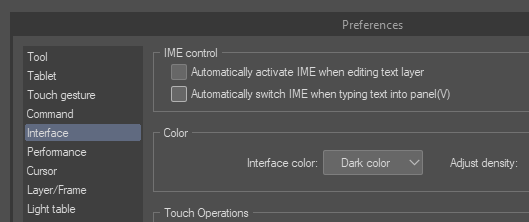
There’s no need to restart the application. All shortcuts will now appear as typed and match your actual keyboard. If I define a shortcut now, it will appear as type, not as some character I’ve never pressed.
Apparently IME stands for Input Method Control. What it means is unclear, even though there is some documentation for it. Kudos to Wolftoon for bringing this to my attention!