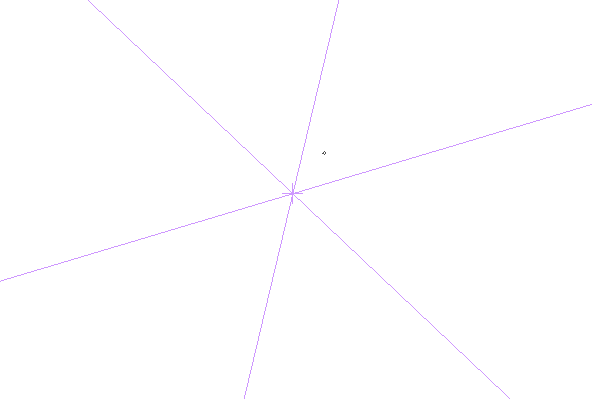I’ve been very happy with the performance of Manga Studio 5 on my Surface Pro (1st generation). Today I’ve discovered that there was an upgrade to to Manga Studio 5.0.6 available and installed it. All is working fine on Windows 10!
So I thought, perhaps I’ll try it out on my Mac too. Admittedly it’s been a while since I’ve used it on my desktop, simply because it’s just not as enjoyable to draw on my Wacom Intuos than it is to draw directly on the screen of my Surface Pro. But with a bit of practice I’m sure I’ll soon get back into it. Besides, Manga Studio is an awesome weapon to have on your graphic arsenal.
To my shock and surprise though, I’ve discovered that Manga Studio (before AND after the update to 5.0.6) had a huge brush lag problem out of a sudden! Where did that come from? Last time I checked, my hardware was working perfectly fine with Manga Studio!
By brush lag I mean, “make a stroke on the tablet, and see a line appear 1-2 seconds later on the screen”. Yes, it was that bad. Unusable is the word I’m looking for.
So what changed if it wasn’t my hardware?
I tell you what’s changed: El Capitan has been released, and being the avid geek that I am, I’ve updated my quad core Mac Mini to the latest and greatest OS X. El Capitan has been very good so far… until I’ve tested Manga Studio today! Yikes! I certainly had no such issues when I upgraded my Surface from Windows 8.1 to Windows 10. There had to be a way to get rid of that brush lag on my Mac too – and I think I’ve figured it out.
Read more
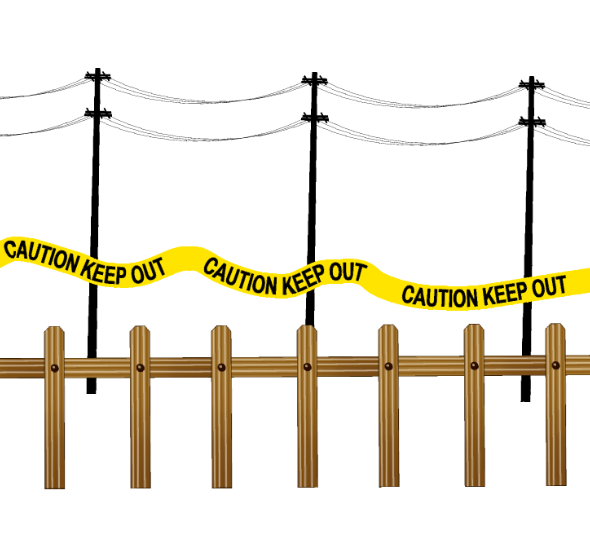 Manga Studio (or Clip Studio Paint as it’s now called) has a very versatile brush engine. We can customise our own brushes too, so that we can “paint” with our own images – just like the ones above, all of which come with the app.
Manga Studio (or Clip Studio Paint as it’s now called) has a very versatile brush engine. We can customise our own brushes too, so that we can “paint” with our own images – just like the ones above, all of which come with the app.