As part of the DAZ Season Pass, we have a dedicated section on the DAZ Forum that’s only accessible for members. I hang out there freuqently and answer questions, but becasue it’s been a while since I’ve frequented the forums, I had completely forgotten how to upload an image and present it inline. It’s a tad unintuitive, but can be done with a little HTML knowledge.
Here’s how to do it, step by step:
- attach a file
- grab its full-res URL
- paste it as an image
- hit post
Uploading the image
Underneath your forum post, you’ll see an option to attach a file. Click on that, then browse to your image. Once uploaded it’ll show up as a little thumbnail underneath your post.
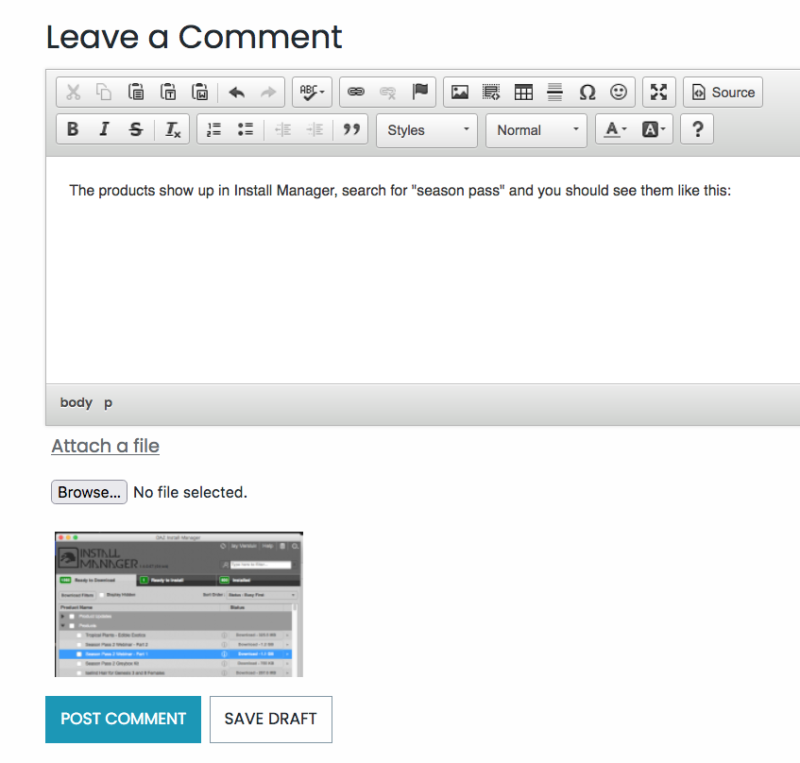
Grab the URL of your image
Now right-click on your image and select open in a new tab. This will open a new browser tab with a thumbnail version of your image. Notice the URL in the broser bar. It’ll be something cryptic like this:
Notice how it reads “thumbnails” in that string of text. This is an automatically downscaled version of your image. It’ll appear underneath your post regardless of the next step, but us being “web professionals” and all, we can extract the full-size version of the image by amending the URL. Remove thumbnails/ from it and you’ll end up with something like this:
Hit return in your new browser tab, and you should see your image turn to full size. Now copy this URL.
Insert your image into the post
Click the little image icon at the top of the post window. This brings up a pop-up that lets us post the URL to the full size image. Nothing appears to happen unless you tab into the next field, at which point the window will show the full-size image dimensions.
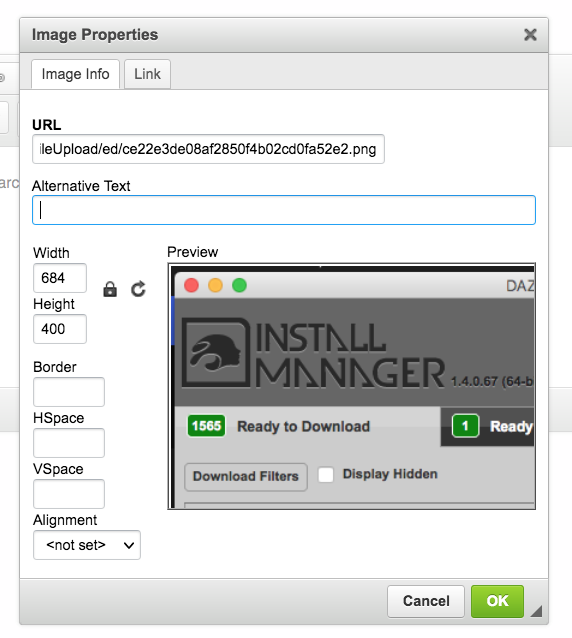
Hit OK and your image is embedded into your post. That’s it! Now you can make forum posts look their best (and I’ll remember how to do it next time too). #result