Joint Corrective Morphs (or JCMs) is the principle of driving morph sliders if a particular joint rotation reaches a certain value. Say a bicep muscle that needs to flex when an arm is bent 90 degrees in one direction. It’s a bit like an “if this then that” statement, interpolated depending on what value is dialled in. The concept is somewhat related to how controllers work, I’ve described the process in my previous article. Knowing about controllers will help you understand JCMs as well as MCMs.
In my JCM example I’ll use something super simple to demonstrate the concept: I’ve given my rigged cylinder a morph that makes his top bludge out. Whenever I bend it to -45 degrees, I’d like for that morph to dial in. Let’s see how we can make this happen.
First, make a change on your model. In my case that’s the top part of my cylinder, I’ll move it -45 degrees in the X direction (bend). Next I’ll find the morph I’d like to auto-follow when I do this. Mine is called Top Out, and I’ll dial it up to 100%. We’ll teach DAZ Studio how to connect these two values.
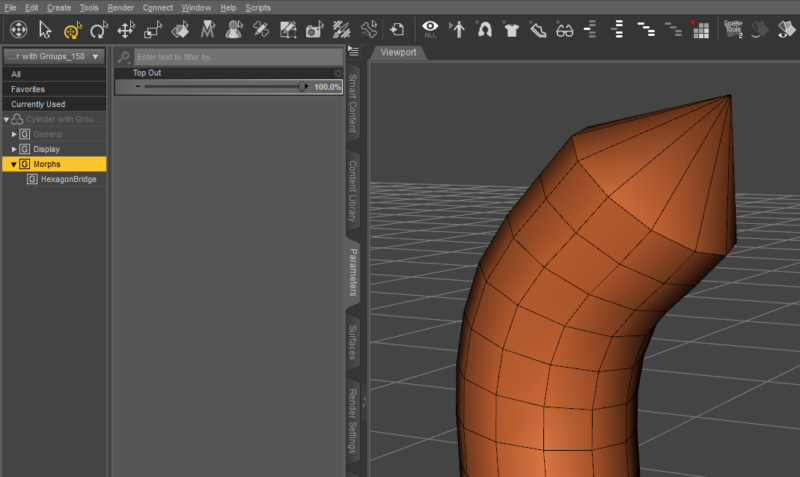
We need to put our Parameters Tab into Edit Mode, then right-click our Morph and select Show in Property Hierarchy. This will open a slightly scary pane that you may not have come across before. Don’t panic though, it wants to be your friend and will show us all kinds of values about our sliders. The one we’re interested in is the Controllers section.
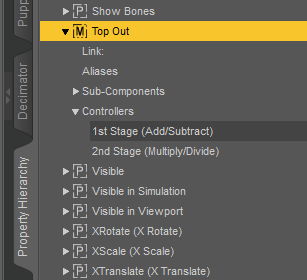
Make sure to dock the Property Hierarchy somewhere so that you can see it at the same time the Parameters Tab. On the latter, find the joint we’d like to drive this change. In my case it’s in the top, specifically in the Bend Section under Rotation.
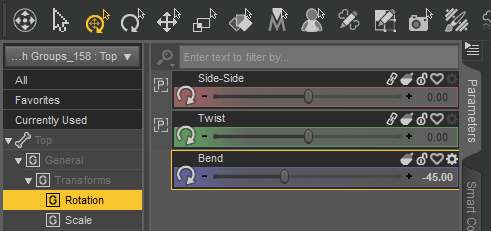
Now comes the tricky part: left-click and drag the rotation slider over from the Parameters Tab and on top of the 1st Stage Controller of our morph in the Property Hierarchy tab. I know this is confusing, but bear with me. Through this process we let DAZ Studio know that there’s a connection between a joint rotation and a morph. I thought this little mini-video might come in handy.
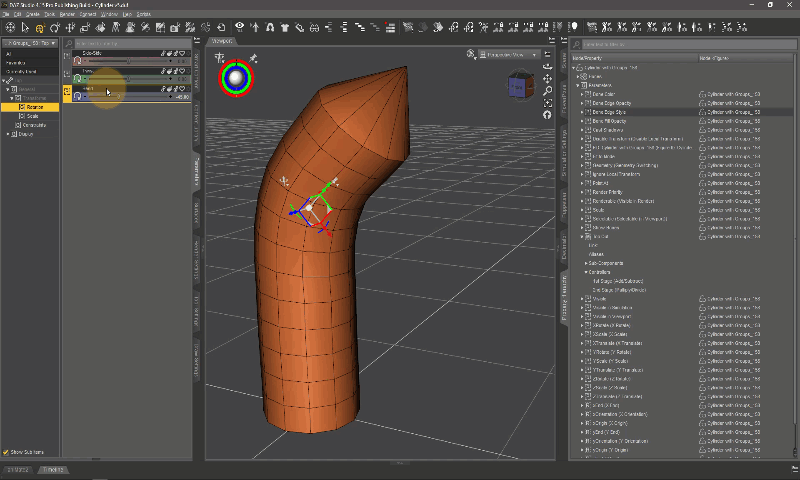
We’re almost done! All we need to do now is ERC Freeze our joint rotation so that DAZ Studio can interpolate the values as we approach our rotation value. If we don’t do this, our morph will pop into place as -45 degrees is reached. ERC freezing means it’ll gradually dial up the morph as we approach our value. Right-click the joint rotation to do this.
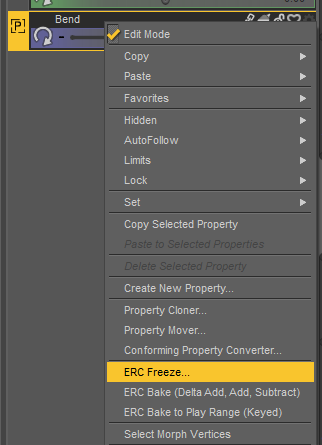
All we have to do in this window is to hit Accept, then take our Parameters Tab out of Edit Mode, then we’re done!
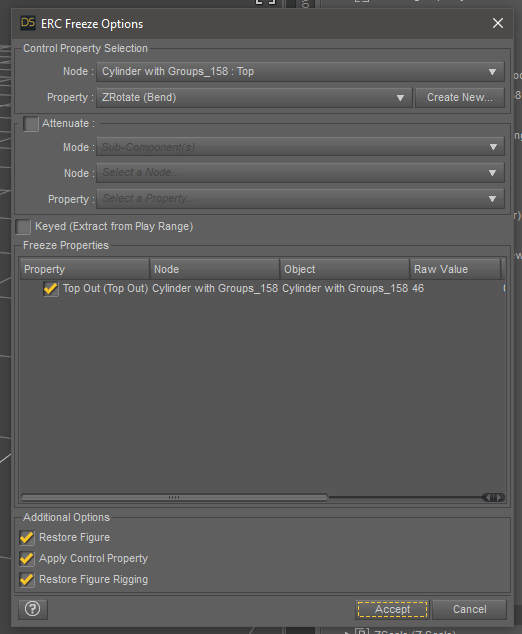
If you’ve made it this far, congrats! This is a really tricky subject to follow. If more than one part of this journey sounds like a foreign language to you, fear not – it’s taken me a while to understand the principle too. Needless to say this opens up a world of possibilities!