Here’s something I didn’t know, until Grant Abbit explained it in this fabulous Rigging and Animation course on GameDev.tv: Blender has a way to show you exactly how much of a weight influence a vertex has if the object is parented to an armature. This can be important if you want to find out what stray vertex is moved by which bone. While the colourful representation of weight maps is nice and all, it sometimes doesn’t help hunt down problems.
Here’s how to do it:
- select the armature, then SHIFT select your object
- press TAB to ender Edit Mode
- switch over to Vertex Mode by pressing 1 on the keyboard (not the NumPad)
- open the Details Panel (press N) and choose Item
- click on a vertex and see what bones influence it
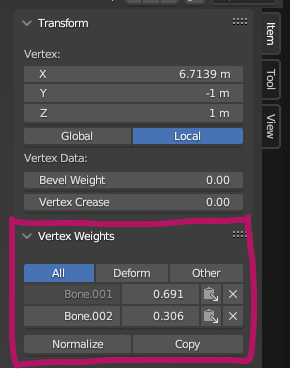
Note that you have to click on a vertex for this box to show up, drag-selecting around a single vertex does not work, I guess because it’s classed as a “multi selection” (or because it’s Blender). Thanks to daberny for this tip!
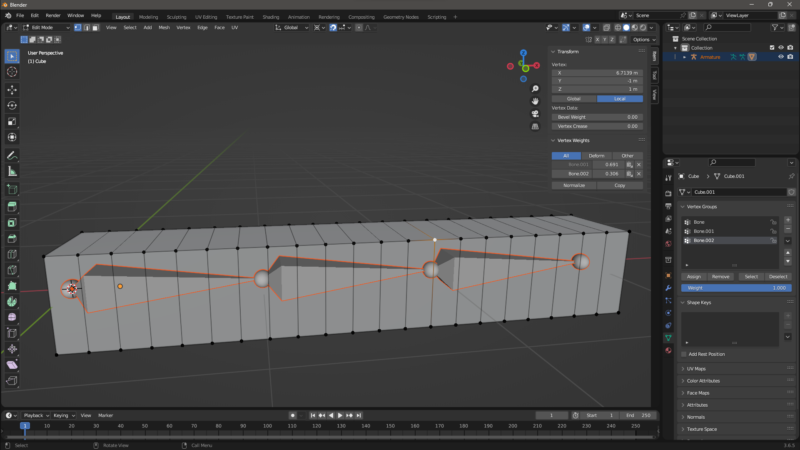
Pick a different vertex at a time and see if it matches your expectations, and feel free to change the numeric values as you see fit.