Whether you open a static mesh, a skeleton or a particle effect, Unreal Engine will show you a mini viewport featuring a HDRI of the the EPIC Campus in North Carolina. That’s fine for most situations, but sometimes we may want to change this to something like a night scene, a different lightning mood or perhaps just a plain colour. Here’s how to do that.
First, head over to Window – Preview Scene Settings to bring up the additional tab we need. Click on the tab once it’s open.
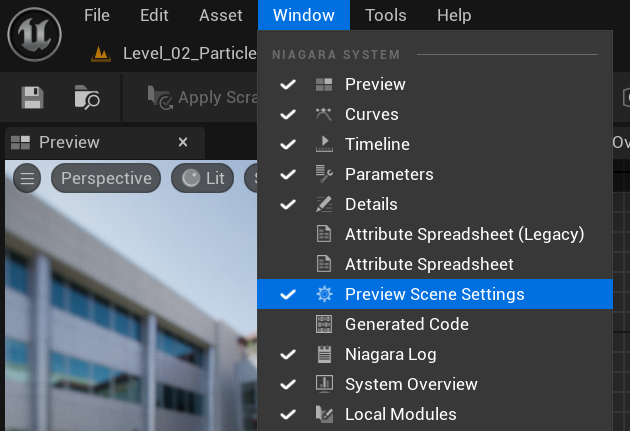
Expand the Environment section and pick a different HDRI from your project, or disable Show Environment and pick a flat colour. There’s even an option to tweak the look and feel of the scene via Post Process settings, which is ideal if your final scene looks very different with the default preview HDRI.
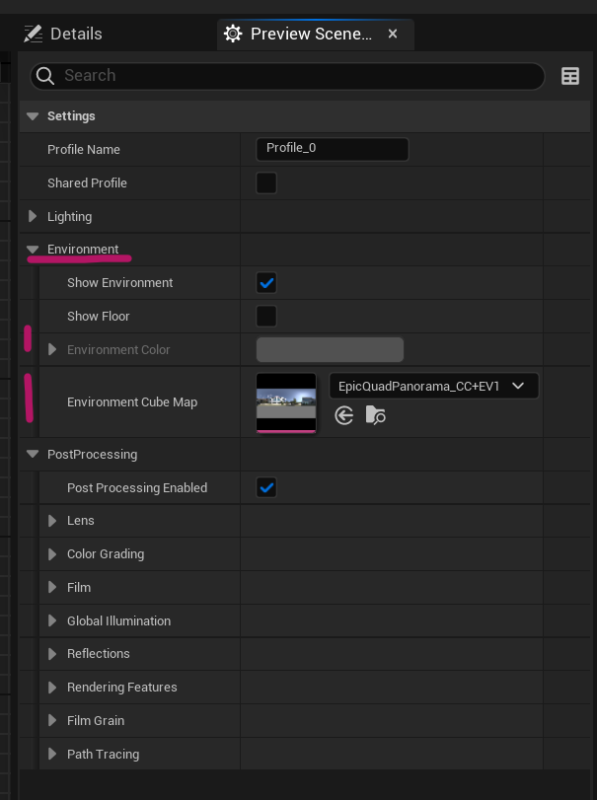
Feel free to close the Preview Scene Settings afterwards.