Materials sometimes come as packed maps, like the ones we get from Quixel for Unreal Engine. If we wanted to make a change to those textures in Substance Painter, we can use the Grayscale Conversion generator to setup the material. Here’s how to do that.
Let’s assume we have an ORM map. This means that we have
- ambient occlusion in the red channel
- roughness in the green channel
- and metallicity in the blue channel
Roughness
We’ll deal with the latter two channels first. Apply the map as a regular fill layer to your object, using the UV Projection option. Enable only the roughness and metallic channels on the layer. Next, add a Generator to your layer and choose Grayscale Conversion.
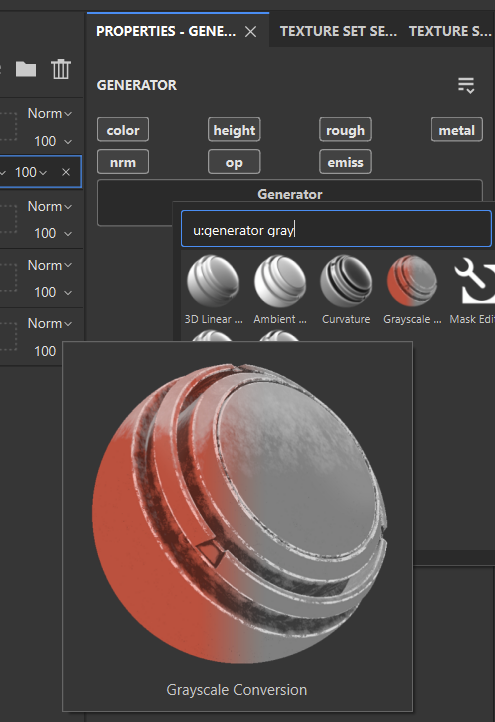
Enable Roughness on this generator and supply the ORM texture at the bottom. Pick the green channel from the drop down menu and we’ll get the roughness information on our object.
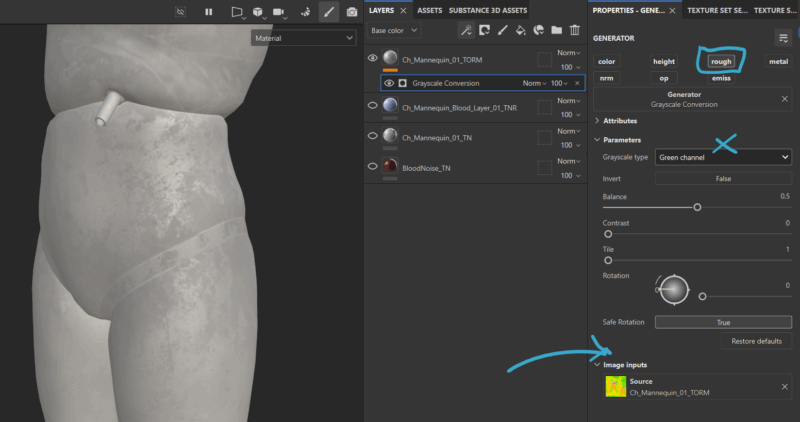
Metallic
We can now duplicate this generator and simply switch the channel to blue to extract the metallicity information. There’s often no information in this channel, so if you don’t see any effects, don’t worry about it.
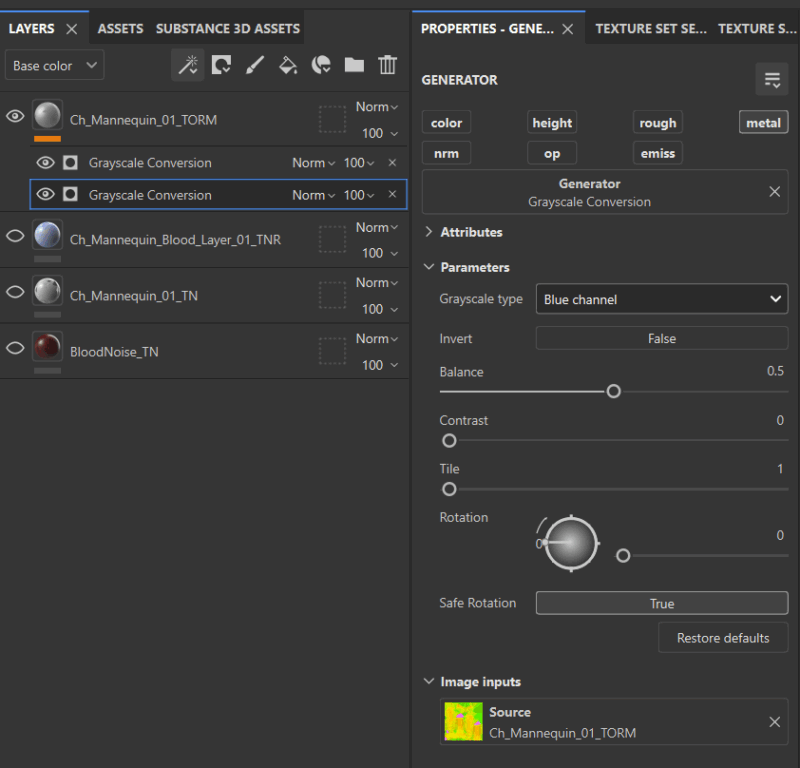
Ambient Occlusion
AO is a little more tricky and may not be part of the shader we’re using in Substance Painter. To add it, enable AO on the Texture Set Settings panel.
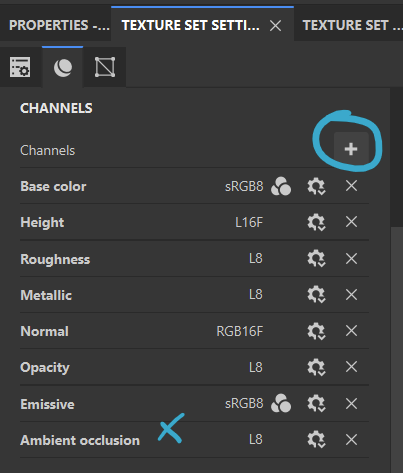
Once enabled, we can duplicate our generator again and switch to the blue channel. If AO information in part of the map, we’ll see its effect in the viewport.
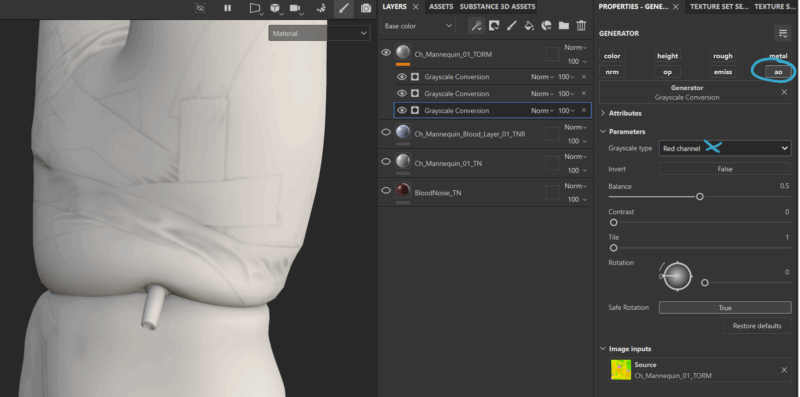
Kudos to Open Reality for explaining this in his video:
Also thanks to the Silent Hill Mannequin for being my assistant in this article 😁