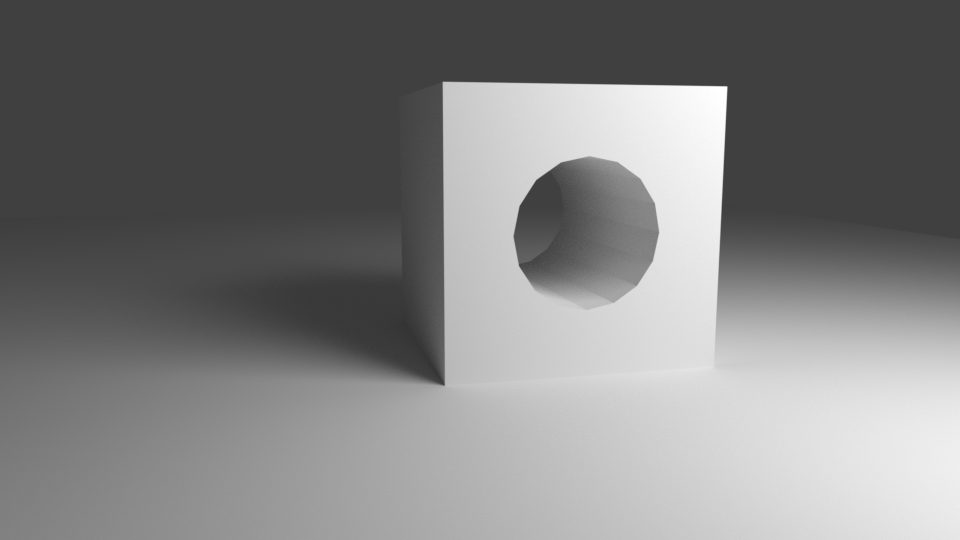
Blender uses a Modifier for boolean operations. Those can be used to cut into an existing object or combine two objects. In this example we’ll cut a hole into our default cube.
Select the object you’d like to cut into, but have another object in your scene. We’ll use a cylinder that’s slightly smaller yet wider than our cube. Position them so that they intersect. Now add a Boolean Modifier using the little wrench icon in the Properties Palette.
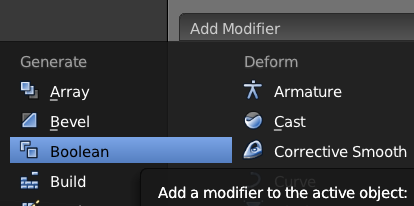
The modifier has several options in the Operation drop down:
- Difference – cut one object from another
- Union – combine two objects
- Intersect – create the part that both objects have in common
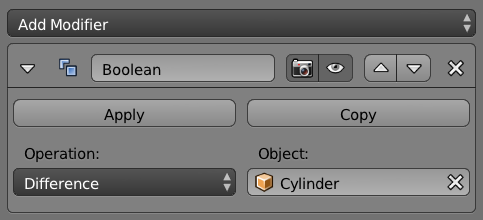
For our purposes (cutting a cylinder from our cube), choose Difference. Under Object, choose the object you’d like to use for the cutting operation (that’s the cylinder in our example). Hit Apply and Blender will go to work.
Although it looks like nothing has happened, move the two objects apart and see the result.
A word of caution: use boolean operations only if absolutely necessary. Such procedures may alter the geometry of an object in unexpected ways, causing potential havoc with subdivision surface modifiers and smoothing.