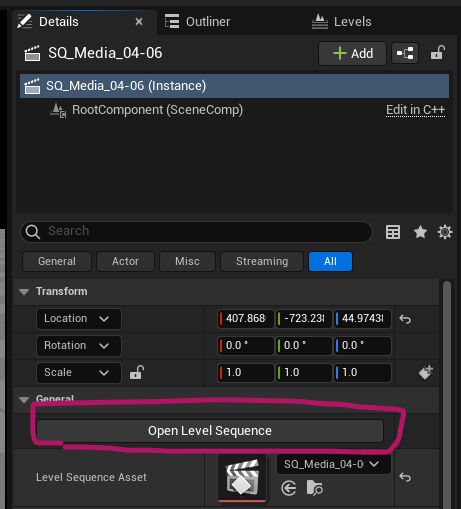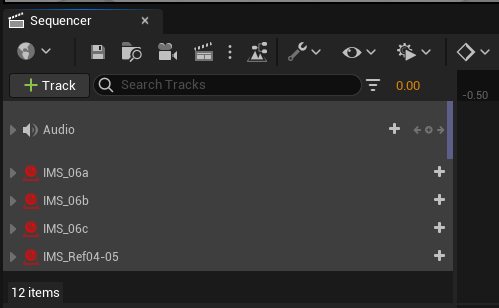
Sometimes, and despite out best efforts, or as a result of copy/paste actions, actor references in Level Sequences can break. Anything that may have been tracked and properly working last time is shown in white (like the audio above), while things that have broken references are shown in red.
It’s annoying when this happens, but thankfully Unreal Engine has a couple of ways to bring them back and save us some work. Let’s take a look at the options.
Automatically fixing everything
The first option we have is to let UE try to fix everything it can without manual intervention. This may not work for all actors in the level, but it’s worth a try. Click on Action Menu in the Sequencer panel (wrench icon), then choose Advanced – Fix Actor References.
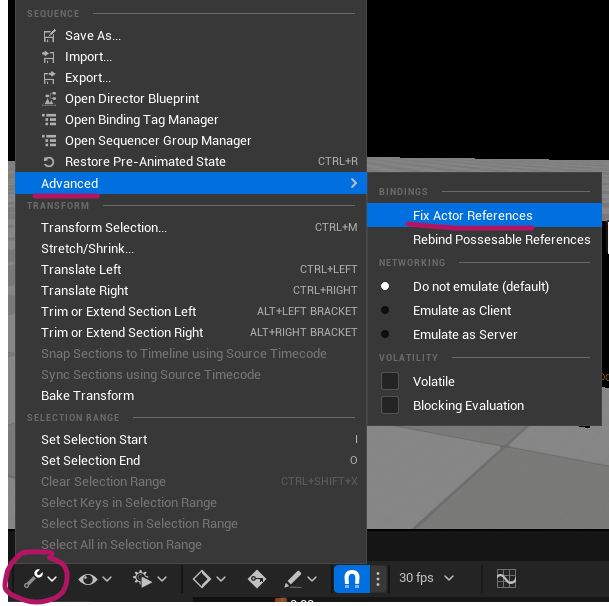
In my example UE could fix two broken references, but not the others. We’ll have to use the next step to fix those up manually.
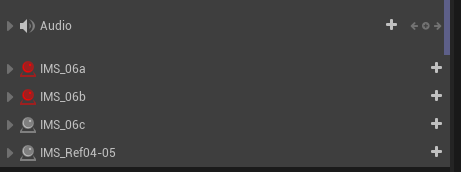
Manually fixing a single reference
Make sure the actor referenced from the Level Sequence actually exists in the level (and if not, drag it in again). Select it. Now right-click on the track, then choose Assign Actor – Add Selected. If nothing is selected, you can pick an actor from the mini-outliner that appears.
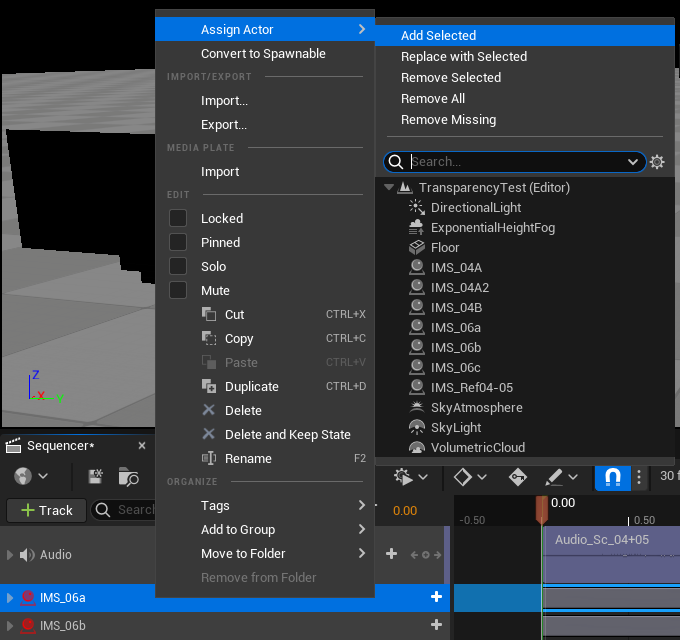
You can also use this method to replace a tracked actor with a different one (useful if you’ve copied/pasted the motion and want to animate something similar, or update a proxy object).
Make sure to right-click the track immediately and avoid left-clicking it first, as the selected actor will be de-selected when you do. It’s a little finickety, but you get used to it quickly.
Avoiding Reference Breakages
Sometimes broken references make sense, say when you’ve loaded a Level Sequence that was designed for/with a completely different level. Actors in the current level may simply not exist, and UE doesn’t know where they are. It’s our fault for confusing the engine.
Assuming you’ve loaded the intended level and sequence separately, breakages can occur because UE doesn’t understand the linkage between the two. To avoid this, make sure the Level Sequence is dragged into the level to retain a reference. Doing so makes it easy to open the sequence: select it in the level (not the content browser), then on the Details panel under General, choose Open Level Sequence.