The above video shows how to integrate SF and Digi Cam. I’ve had to do this multiple times to wrap my head around it and thought some notes are in other, so here’s how to do it:
Player Controller
- install the Blueprint File Utilities plugin
- add DigiCam Actor Component to Player Controller
- implement DCController Data BPI interface
- hook up Digi Cam AC to GetDCComponentFromParent
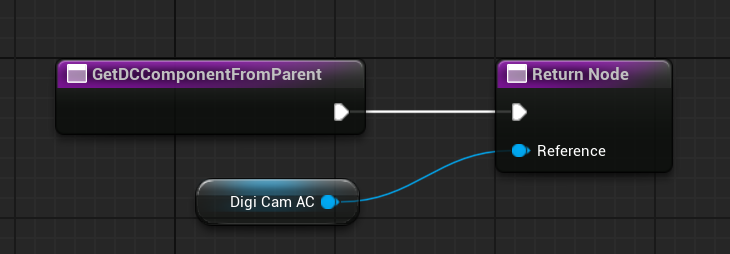
Input Overrides
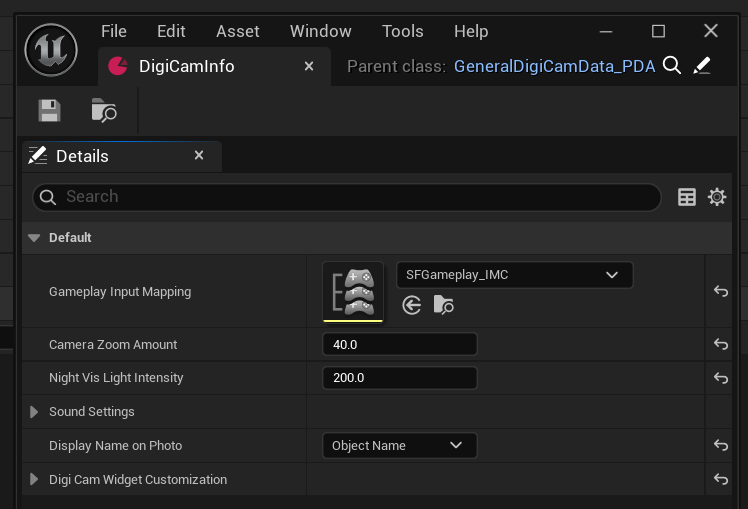
In the DigiCamInfo Data Asset, pick Story Framework’s main gameplay input mapping context (SFGameplay_IMC).
Add two new input mappings to that context, one for the camera (Q) and one for bringing up the photo album (B).
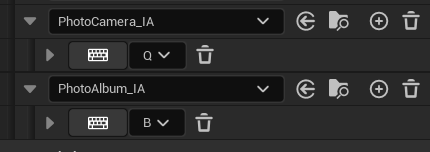
Note that Q is already mapped to IA_Lean by default (together with R), but seems no longer implemented in SF 4.1.
Next, open Digi Cam’s mapping context (PhotoCamera_IMC) and replace the move and look mappings with the ones used by Story Framework. Note that the GASP version uses different mappings than the regular (non-GASP) version.
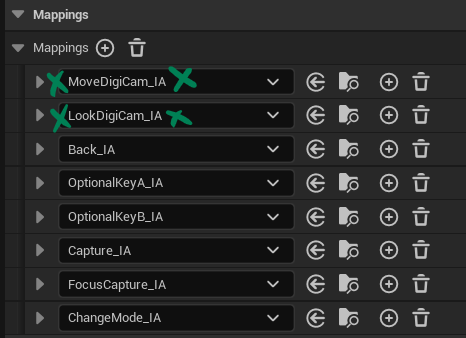
This will open the camera, but you’ll notice that the look controls no longer work. This is because the following condition fails in our Player Controller under
- CameraInputs
- LookInput
- SFCameraLookCondition
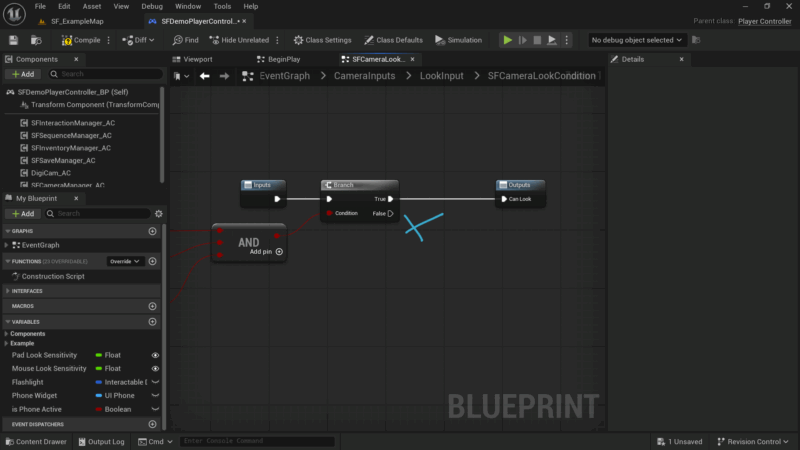
To fix this, we can check if Digi Cam is currently active by adding this check:
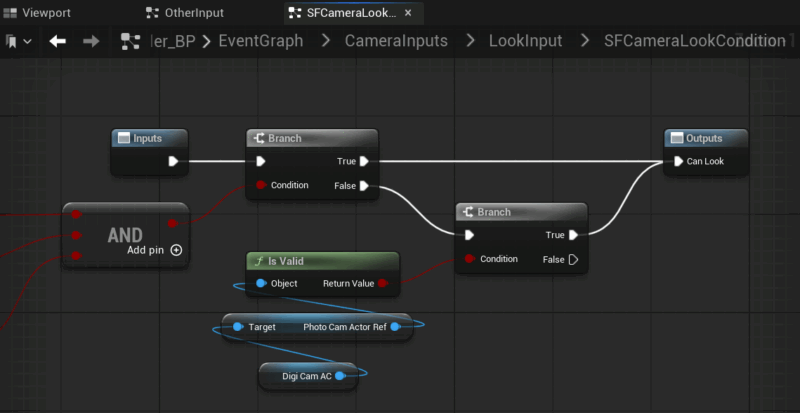
It is possible for player look movement to be disabled when we close the camera too quickly. To avoid this, we can add an additional OR node to this section like so:
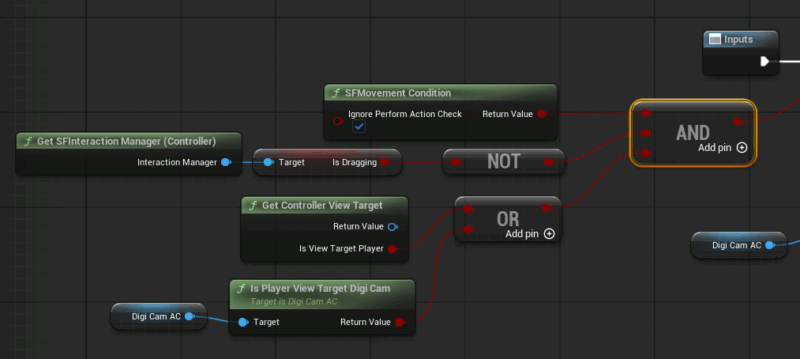
Tweak Interaction Controls
Right now the basics will work already, but we can still see the regular interaction prompts while looking through the camera. That’ll be… confusing, let’s take care of it. Open SFInteractionWidget_SC and patch the following under
- Event Graph
- Update Component Logic
- Set Interaction Prompt Opacity
- Get Interaction Widget Opacity
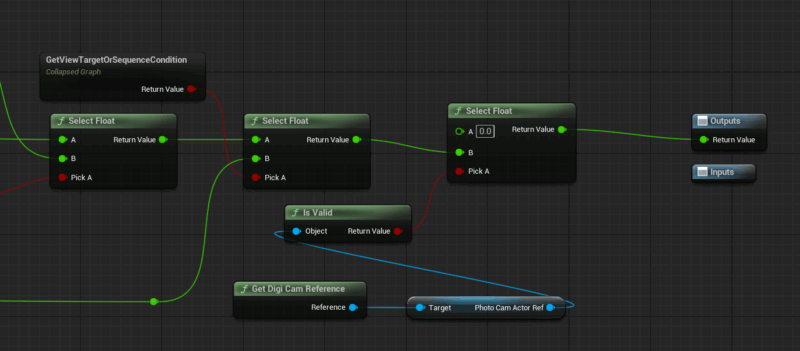
Here we’re getting a reference to Digi Cam. We check if it’s active, in which case we set the widget’s opacity to 0 (or bring it up during regular game play).
Next we’ll open SFInteractionManager_AC and navigate to
- Event Graph
- Interaction Dependencies
- General Camera Interaction Trace
- Get Interaction Trace Condition
Amend the following condition at the end, checking for the opposite of what we checked above.
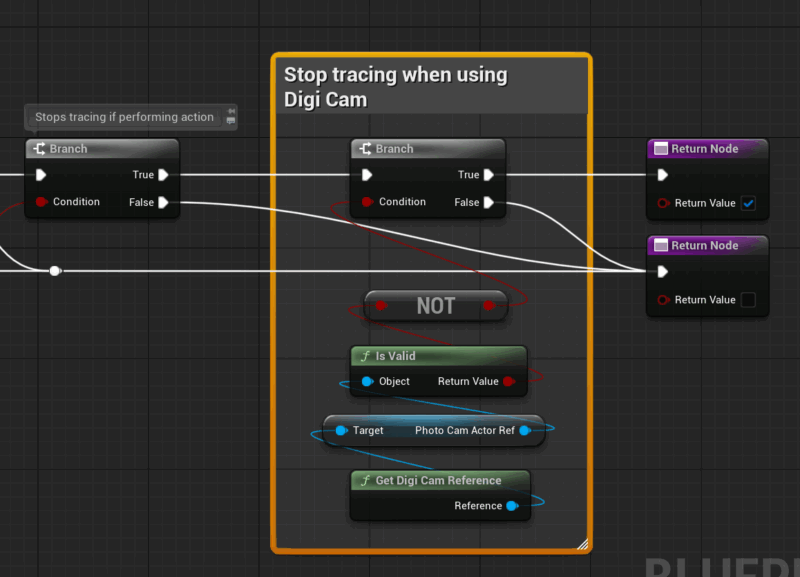
Disable Digi Cam in custom camera angles
We can amend the logic to prevent users being able to bring up Digi Cam when they’re in custom camera angles. Let’s take a look in DigiCam_AC under
- Event Graph
- Open Close Update Photo Cam
- Can Open Photo Cam Condition
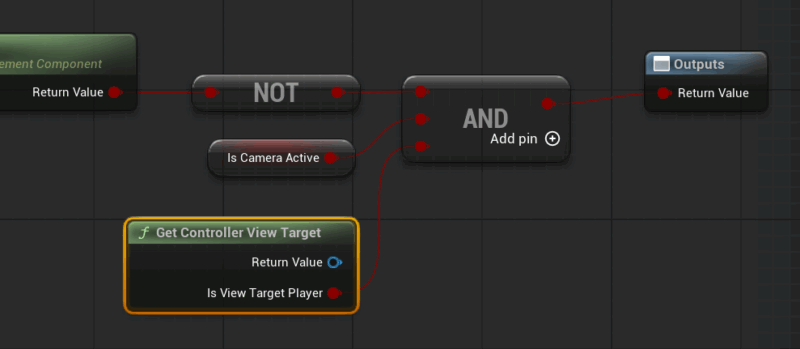
Add an additional pin to the AND node and connect a Get Controller View Target node to it as shown.
Gamepad Tweaks
To make the gamepad detection swap over the icons for both Story Framework and Digi Cam, we’ll have to disconnect the Any Key detection in DigiCam_AC
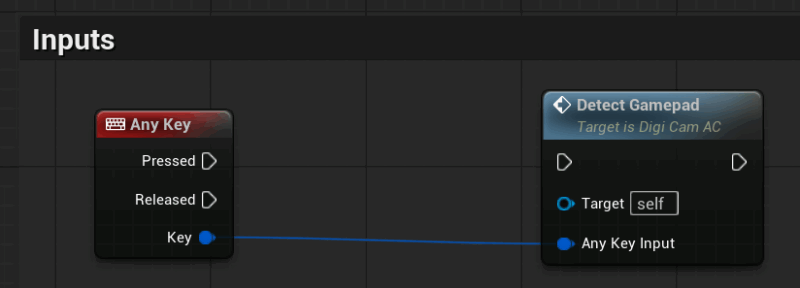
and then hook it up again through the SFDemoPlayerController_BP
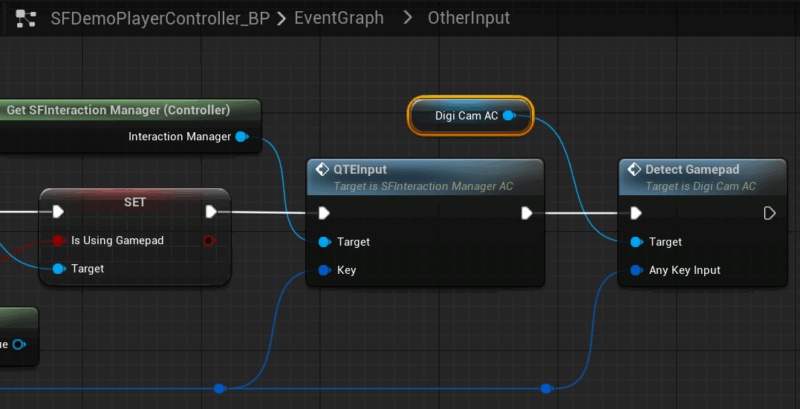
Fixing Photo Album Navigation
The photo album in DigiCam works fine out of the box with Unreal Engine 5.3 and lower. However, due to a mysterious engine bug that was introduced, the way enhanced inputs are read out has changed with 5.4. This can result in broken pagination, so nothing beyond the first page will appear.
To fix this, let’s open DigiCam_AC and open the PhotoAlbumInputs. Amend the original logic with this setup, adding a Do Once node as shown:
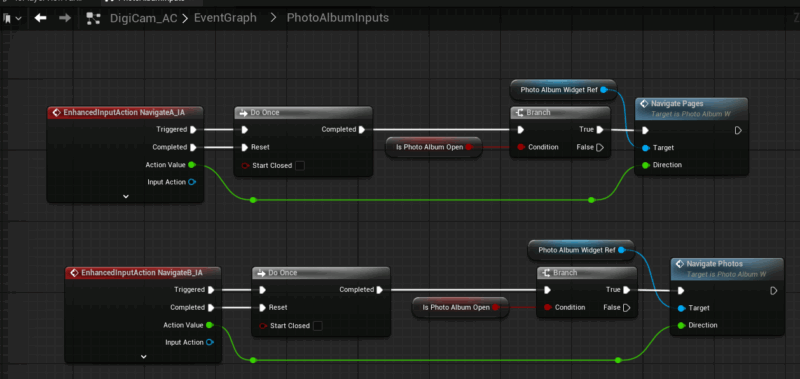
That’s it!
- Get Story Framework here: https://www.fab.com/listings/108a7e42-a307-42fb-b1e9-e21a4c1905d7
- Get Digi Cam here: https://www.fab.com/listings/fbe081c3-9b50-49d7-ae0e-e3e52f16b372
- Story Framework with GASP can be obtained by verifying your purchase on the SF Discord