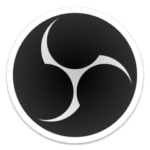
When I first started using OBS Studio, I was tremendously puzzled about its use of Scenes, Collections and Profiles. It all makes sense if you know what these mean, which I guess eventually you’ll find out – but I wish someone had explained this philosophy to me instead.
Let me help you with that in this article.
Scenes
In OBS, a Scene is a collection of layers – much like Photoshop thanks about them. You add images, video sources, windows and many other things on top of one another, size them up and make them look handsome as a whole composition.
You may create other scenes much like it and switch between them to transition from one to the other. You can duplicate and rename them using the right-click menu.
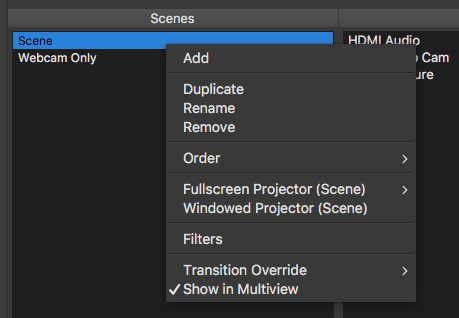
Scene Collections
When you’ve setup a bunch of handsome scenes for a certain project, you may realise that another project you want to record and/or stream has different requirements. For example, the placement of your graphical overlays needs to change.
Rather than create more scenes, you can create a whole new collection of scenes. It makes that list on the left much shorter and easier to comprehend for us puny humans, especially in the heat of a live moment.
You can duplicate an entire collection and mess with it, or you can create one from scratch. You can even import and export collections.
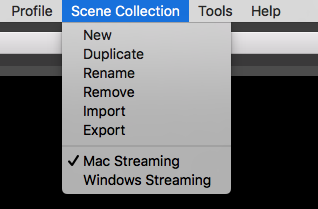
Profiles
While Scenes and Collections deal with the collection of audiovisual elements, or in other words the sources you’ll be streaming and/or recording, Profiles are a collection of settings. Pretty much anything you do in OBS Settings is stored as a Profile.
This makes it easy to group settings together, once again depending on the project you’re currently working on. For example, you could have one profile for streaming to YouTube, and one for streaming to Twitch. Or you could have one for screen recording in a high bitrate, while another one might be for streaming at a low bit rate. Or you could have one for a 720p60 setup, and another one for a 1080p30 setup. Or have various profiles for streaming to different scheduled events, or with different audio setups.
You get the picture. All these little intricate settings you may need to change can be grouped together, so that you can easily switch between them depending on what you need in any given situation.
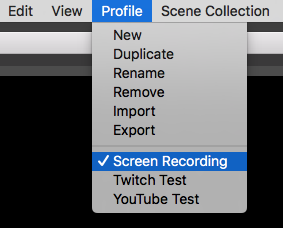
I hope that explains what these terms mean to OBS. If you have any questions, drop me a line below.
Happy Streaming and/or Screencasting 🙂
Hey Jay, FYI the link in your signature to your Patreon account isn’t working.
Oh, thanks for the feedback! I’ll get that fixed ?