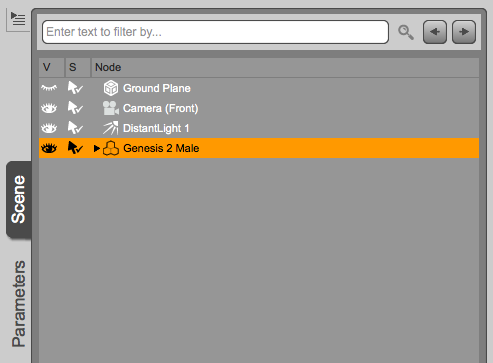In my previous article I’ve explained how to export an animation from DAZ Studio and import it into Marvelous Designer, where we’ve created and animated our garment. In this article I’ll show you the reverse: exporting the garment with animation and import it into DAZ Studio for rendering.
Here’s how this works in principle:
- export your garment animation from Marvelous Designer as OBJ Sequence
- import the sequence in DAZ Studio using Morph Loader Pro
- turn all those morphs into an animation
I’ve explained the whole process step by step in this video:
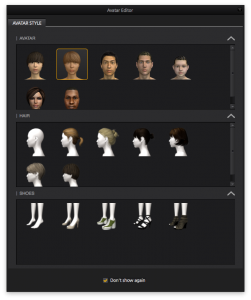 Marvelous Designer comes with 7 default avatars, but it’s very easy to use your own 3D figure and create custom clothing for it.
Marvelous Designer comes with 7 default avatars, but it’s very easy to use your own 3D figure and create custom clothing for it.