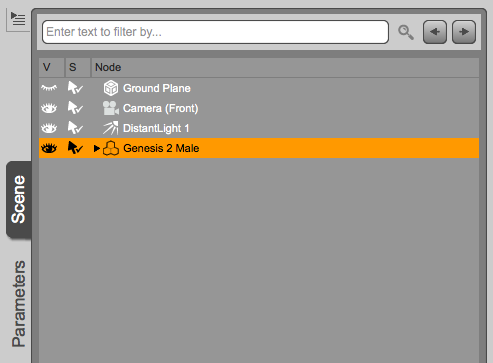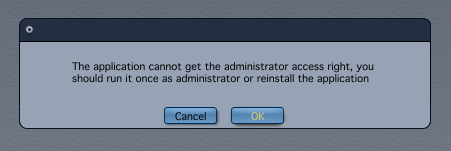Rumours that Apple are working on a larger version of the iPad go back at least a couple of years. In fact I had secretly dreamt up something I felt they should call the iPad Air around 2013, before Apple had actually come out with the “real” iPad Air.
See, my idea was to make an Apple version of what Microsoft did successfully with the Surface Pro:
- take a MacBook Air
- take off the keyboard
- and add a touch screen
- give us a real Wacom stylus
- keep the size of 12-13 inches
- and voila!
That’s precisely what a Surface Pro is – and I love using mine. But there’s room for improvement, and although I’ve not used the latest Surface Pro 3, or a Wacom Intuos Companion, I’d still like to see something along those lines running Apple software.
Specifically for graphic intense tasks, a stylus is a must – Wacom or otherwise. Ultimately I want a portable Apple-powered Intuos Companion, for drawing as well as “real” handwriting. And with rumours of what the media now dub The iPad Pro, we may see such a gadget at some point in 2015.
But here’s the problem: Microsoft have one version of Windows on the Surface Pro. Therefore desktop apps run great out of the box. And Apple don’t have that. iOS and OS X are worlds apart, even if you can use similar code and turn it into two applications. Xcode supports that.
The iPad Pro as I envision it would seriously benefit from running OS X and make use of the full array of desktop applications such as Photoshop, SketchBook Pro and many others. By which I mean existing apps that we know which are ready to go. Not specced-down versions that don’t deliver.
If however Apple were to bring out an iPad Pro type device and instead have it run iOS, then all we’d really have is a large iPad. There would be no benefits to it whatsoever, other than yet another screen size. Granted, over the next few years apps will emerge that will find uses for it, but that’s in the future and not usable from the get go. And sure, we’ll be able to enjoy Procreate on a very large display, but squishy rubber-tip styluses are not the same as using an Intuos pen on a real tablet.
So if the iPad Pro is to come out, what will Apple put on it? Here are four options I’ve dreamt up.
Read more
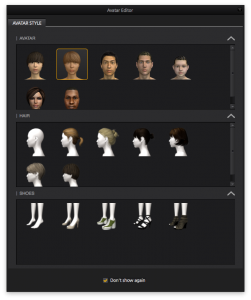 Marvelous Designer comes with 7 default avatars, but it’s very easy to use your own 3D figure and create custom clothing for it.
Marvelous Designer comes with 7 default avatars, but it’s very easy to use your own 3D figure and create custom clothing for it.